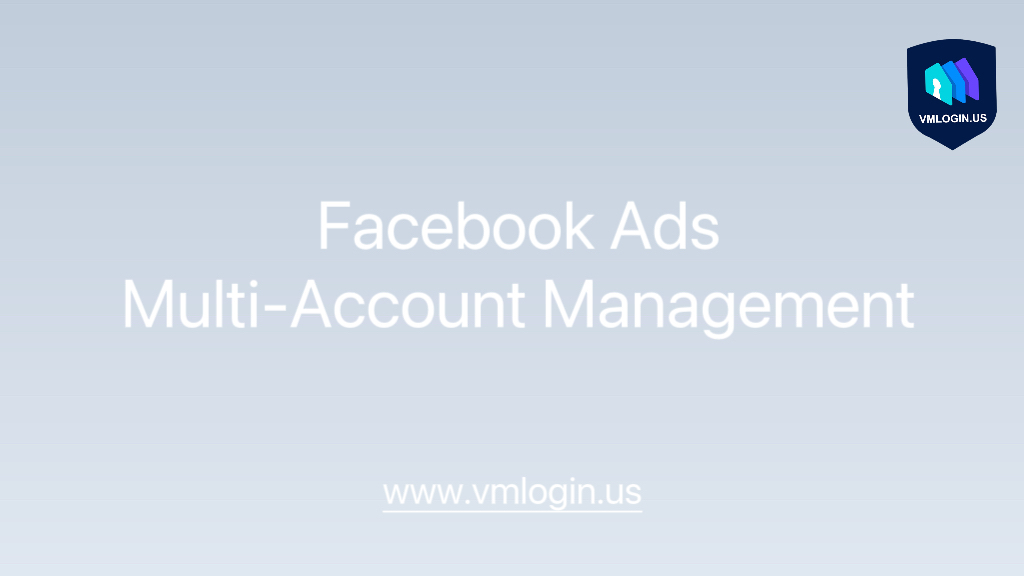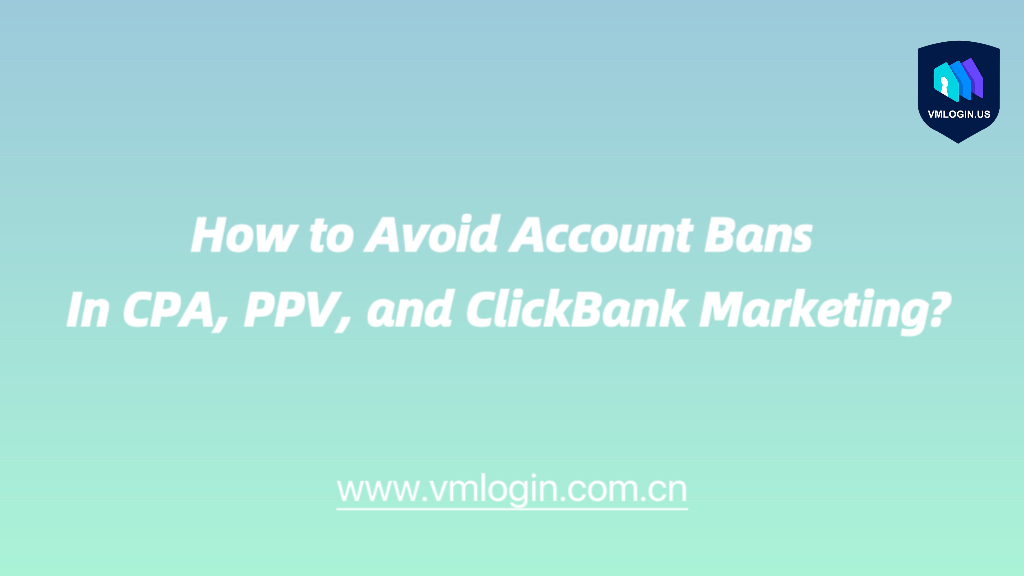If you’re maintaining a website, managing blog content, or doing SEO or digital marketing, you’ve probably run into this: some links in your content suddenly stop working. Maybe the site no longer exists, or the domain has expired, or it just throws a 404 error.
Broken links not only ruin the user experience, but they can also hurt your site’s SEO. The good news? You don’t need to be a tech expert to fix this. There are plenty of tools out there that let you check all the links on a page with just one click.
Here are a few simple and practical ways to get it done:
1. BrokenLinkCheck (Free online tool)
BrokenLinkCheck is one of the easiest tools to use. No sign-up needed—just paste in the URL of the page you want to check, and it’ll scan all the links on that page.
It tells you which links are broken, what kind of error (like 404 not found), and even shows the exact line of HTML where the broken link appears.
Great for quickly checking blog posts, landing pages, or product pages.
2. Dr. Link Check (Great for full website checks)
Dr. Link Check works similarly but is more suitable for checking entire websites. It lets you set up scheduled scans and gives you a downloadable report.
The free version checks up to 1,500 links per day, which is enough for small to medium websites.
3. Check My Links (Chrome Extension)
If you use Google Chrome, install the Check My Links extension.
Open the page you want to check, click the extension, and it will highlight all the links:
Green = working
Red = broken
This tool is handy when you’re editing content and want to do a quick spot-check without opening a separate website.
4. Use SEO tools to scan your site (for advanced users)
If you’re already using SEO tools like Ahrefs, Screaming Frog, or Semrush, you’re in luck—they all come with broken link checking features.
For example, the Ahrefs Broken Link Checker lets you find both internal and external broken links, along with HTTP status codes. Perfect if you’re optimizing your entire site.
You don’t have to be a developer to clean up your links:
Single-page check? Use BrokenLinkCheck
Recurring site-wide scans? Go with Dr. Link Check
Quick edits while browsing? Install the Chrome plugin
Doing SEO at scale? Use Ahrefs or Semrush
Manage Multiple Sites Easily with VMLogin Antidetect Browser
If you’re juggling multiple websites, blogs, or accounts across different platforms, switching between them can be a hassle. That’s where VMLogin Anti-Detect Browser comes in.
VMLogin allows you to create multiple isolated browser environments—each with its own IP, cookies, fingerprints, and login sessions. It’s like running several virtual computers at once, all in one interface.
You can:
(1) Set up a separate browser profile for each site or platform
(2) Avoid account linking or platform detection
(3) Use link-checking tools in each browser to maintain clean and functional content per site
For marketers, content creators, and cross-border sellers, VMLogin helps streamline daily workflows, reduce manual errors, and stay organized—especially when managing content across different regions or teams.
When used together with broken link checkers, it becomes much easier to ensure all your web pages are well-maintained, functional, and SEO-friendly. New users can enjoy free trial of VMLogin Antidetect Browser!