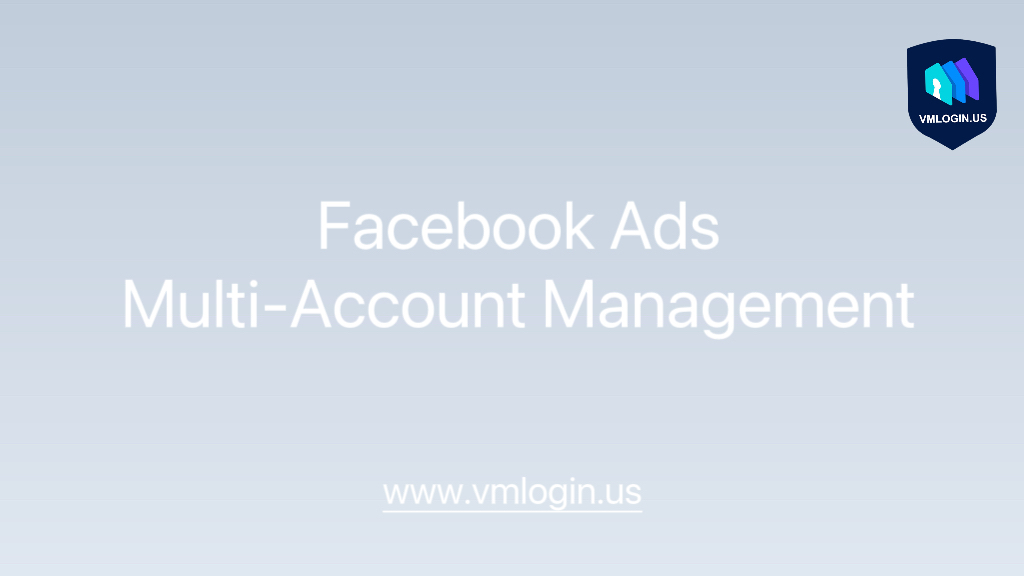Normal fingerprint browsers can modify fingerprint information, but along with the upgrading of monitoring websites, fingerprint camouflage alone is no longer enough to completely avoid the risk of account association. This article will explain how to use a fingerprint browser to modify computer names and MAC addresses to increase your anonymity.
What are Computer Names and MAC Addresses?
A computer name is an identifier assigned to a computer device to distinguish different computers on a network. It is usually set by the user in the operating system and is also known as hostname or computer identifier.
Whereas, a MAC address (Media Access Control Address) is a unique hardware address used to identify a network device (e.g., computer, cell phone, router, etc.) on a local area network. Each network interface card has a unique MAC address consisting of 12 hexadecimal digits separated by colons or dashes.
These identifiers play an important role in network communication; computer names are used to identify specific computers, while MAC addresses are used to uniquely identify network devices on a LAN. Some platforms and websites also use the computer name or MAC address to determine if they are associated.
What is Fingerprint Browser?
Fingerprint Browser, also known as Virtual Browser or Anti-detection Browser, creates a virtual browser by simulating the fingerprint signature of different devices, including browser version, operating system, CPU, GPU, UA, language, fonts, memory, etc. and other hardware and software features. By modifying these fingerprint features, it hides the information of your local real device and disguises multiple different devices.
How to Change Computer Name and MAC Address?
Using Fingerprint Browser to change your computer name and MAC address enhances your anonymity and privacy. Here are the steps:
1. Install Fingerprint Browser: Install VMLogin Fingerprint Browser and learn the related tutorials on the official website .
2. Create a new profile: Open VMLogin client, create a new profile, and then randomize the fingerprint information in the basic configuration or customize the basic configuration.
3. Modify Computer Name: In Other Configurations, find Anti-Loofing Settings, where you can see the computer name of your current browser profile. You can enter a new computer name, you can use a randomly generated name, make sure it does not conflict with the local device name.
4. Change the MAC address: The MAC address is also in the Anti-Loofing Settings, enter a new MAC address, you can also use a randomly generated MAC address, make sure that it does not conflict with the address of the existing device. Then save the configuration and start multiple browsers, you can see that each browser has a different computer name and MAC address.
In VMLogin, you can customize the modification of the computer name and MAC address of each virtual browser, and the modification is completed to be completely different from the local device and other virtual browsers, in order to prevent the leakage of information and to avoid the detection of the association, and to achieve a higher degree of anonymity.
By using the VMLogin Fingerprint Browser to modify the computer name and MAC address, you can increase the level of anonymity and privacy protection on the Internet. This method can help you protect your privacy and data security, prevent your personal devices from being tracked and identified; and most critically stop platforms and websites from detecting multiple account associations.