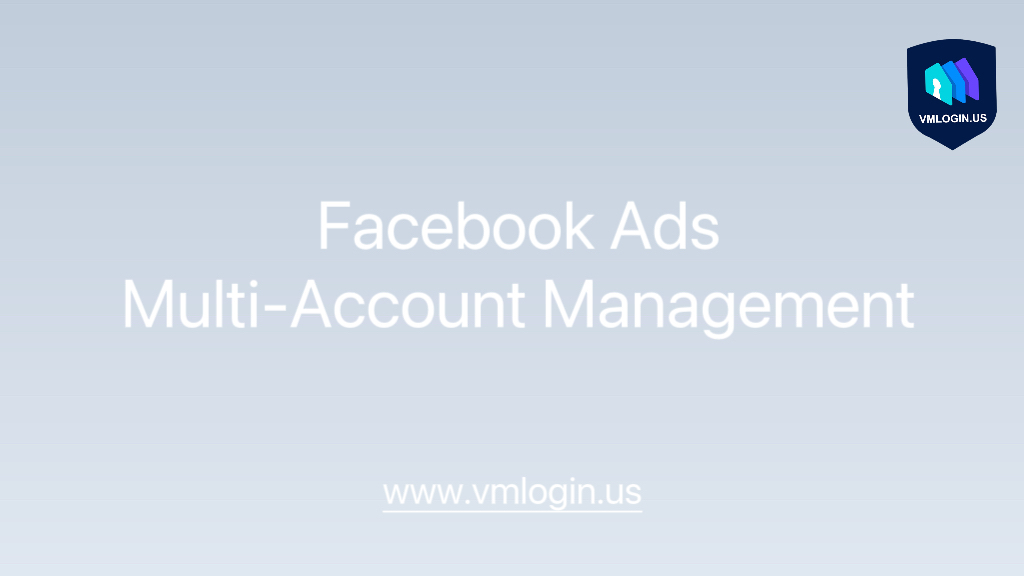In Facebook Page management, the profile picture and cover photo are the first elements visitors see, representing the “first impression” of your brand or personal identity. To capture attention through visual appeal and clearly convey brand value, adhering to Facebook’s size guidelines is crucial. This article will guide you through the dimensions and replacement methods for profile pictures and cover photos, as well as introduce a tool to enhance your multi-account management experience.
I. Size for Facebook Page Profile Pictures and Cover Photos
– Profile Picture Requirements:
1. Displays as 176×176 pixels on desktops, 196×196 pixels on smartphones, and 36×36 pixels on most feature phones.
2. Cropped into a circular shape upon display.
– Cover Photo Specifications:
1. Left-aligned in full screen with a 16:9 aspect ratio.
2. Minimum dimensions: 400 pixels wide and 150 pixels tall. For optimal display across devices, upload an image with a resolution of 820×360 pixels (desktop: 820×312 pixels; mobile: 640×360 pixels).
3. Save the cover photo as an sRGB JPG file with dimensions 851×315 pixels and a file size under 100 KB for faster loading.
4. For images with logos or text, it is recommended to use PNG format for higher quality.
– Key Considerations:
1. Place essential content, such as text or brand logos, within the safe zone (the center area of 640×312 pixels) to avoid cropping.
2. Ensure the color and style of the cover photo align with the profile picture to maintain a cohesive brand image.
II. How to Add or Replace a Cover Photo?
To add or replace a Facebook Page cover photo:
1. Log in to Facebook and click on your profile picture in the top-right corner.
2. Select “View All Profiles” and navigate to the Page you want to manage.
3. Click the Page name from the left-hand menu to open the Page.
4. Click the Edit Cover Photo button in the bottom-right corner of the existing cover photo.
5. Choose Upload Photo to upload an image from your computer, or select Choose Photo to use a previously uploaded image.
6. Adjust the position by dragging the photo up or down, and then click Save Changes.
Tips for Selecting a Cover Photo:
1. Use a unique image that represents your Page, such as popular dishes, album covers, or customer-centric photos of your product.
2. Be creative and experiment with various designs to see which resonates most with your audience.
3. Ensure the cover photo complies with Facebook’s Page Terms and does not include misleading, deceptive, or copyrighted content.
III. Efficient and Secure Multi-Account Management
For marketers or teams managing multiple Facebook Pages or accounts, common challenges include:
1. Frequent Account Switching: Logging in and out of multiple accounts on the same browser is time-consuming and increases the risk of triggering Facebook’s security mechanisms, potentially leading to account restrictions.
2. IP Conflicts or Fingerprint Leaks: Operating multiple accounts on the same device or network may result in similar browser fingerprints, flagging your activities as suspicious.
This is where VMLogin Anti-Detect Browser comes in, offering a tailored solution for secure and efficient multi-account management.
How VMLogin Can Help Facebook Page Management
1. Separate Operations for Multiple Accounts Without Switching
VMLogin allows you to create independent browser environments for each Facebook account, each with a unique IP address and browser fingerprint, simulating operations on different devices.
Example:
If you manage 10 different Facebook Pages, you can create a unique browser profile for each Page. With just one click, you can open the corresponding profile in VMLogin without repeatedly entering account credentials.
2. Minimize Risk of Account Restrictions
VMLogin mimics real user browser fingerprints and supports binding different proxy IPs, ensuring that multiple accounts are not flagged for suspiciously similar activity.
Example:
If you are targeting multiple regions (e.g., North America and Europe), you can assign local proxy IPs to your accounts in VMLogin, simulating genuine local access and reducing the likelihood of account restrictions.
3. Collaborative Team Management
VMLogin supports account environment sharing, allowing you to assign pre-configured browser profiles to team members without revealing account credentials.
Example:
If your designer needs to update a Facebook Page cover photo, you can simply share the configured environment with them. Once opened, they can directly access the Page to make edits—secure and efficient.
4. Cross-Platform Accessibility
VMLogin ensures seamless management across different devices. Browser environments and settings can be synchronized, allowing uninterrupted workflows.
Example:
You can manage your Facebook Pages on a desktop in the office and continue on a laptop at home by accessing the same browser profile, without the need to reconfigure.
IV. Conclusion
High-quality profile pictures and cover photos are essential for building a professional Facebook Page presence. Equally important is the ability to manage multiple accounts efficiently and securely.