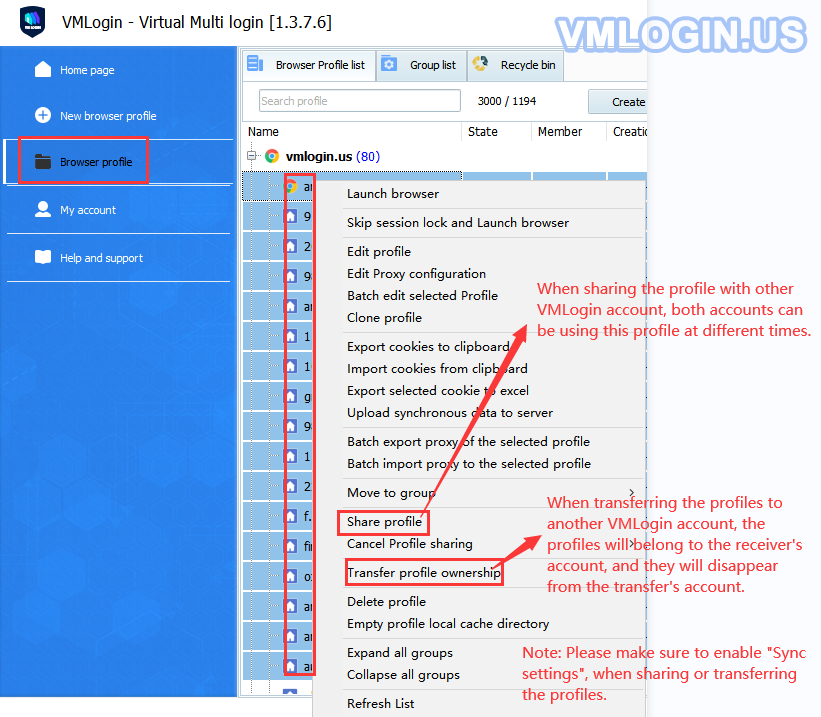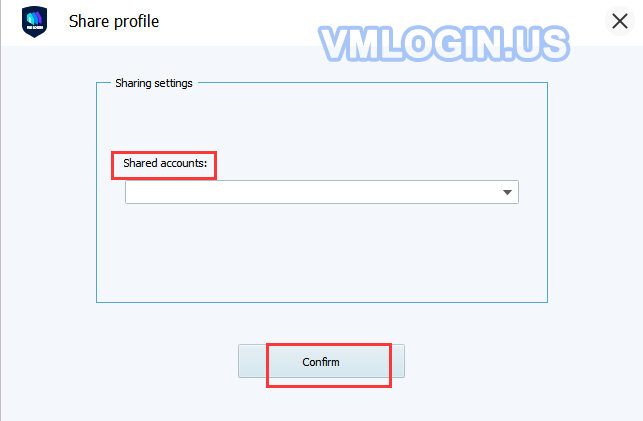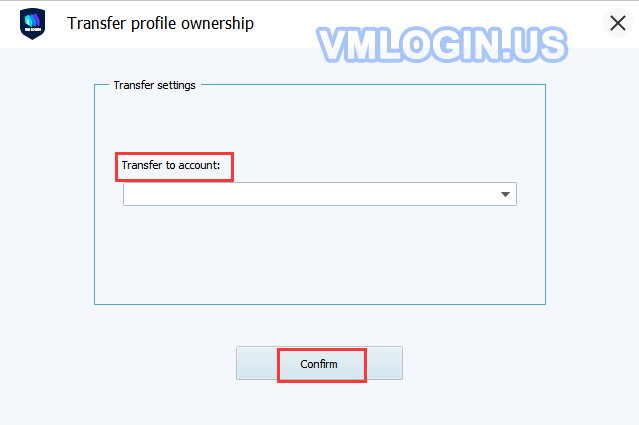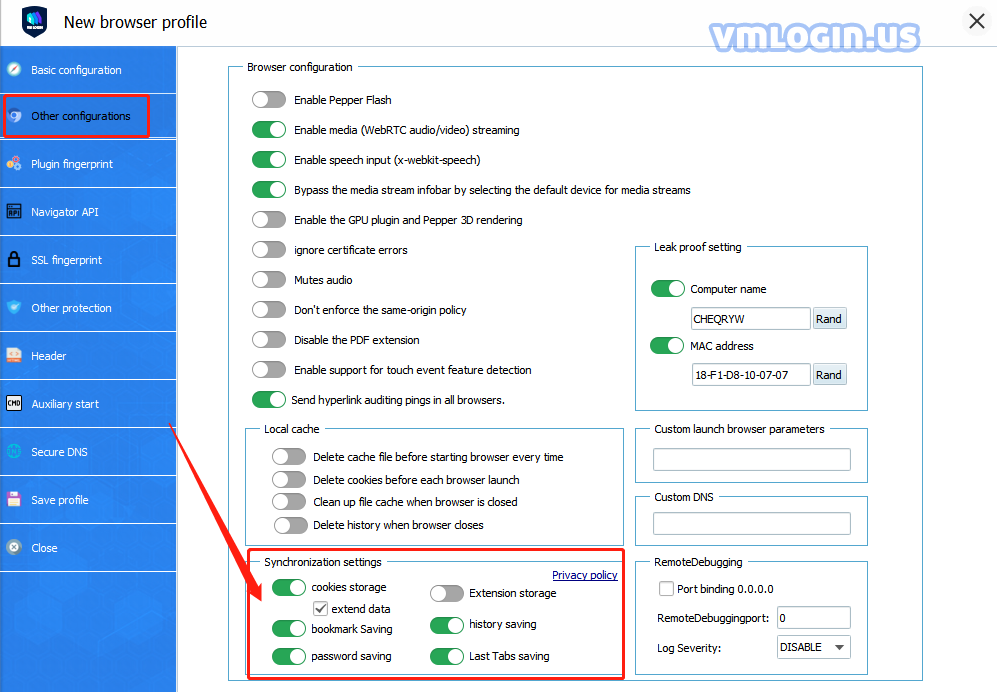VMLogin browser profiles can be shared or transferred with any VMLogin users.
(Please refer to VMLogin Share or Transfer Profiles Video Tutorial)
Browser profile list -> Select the browser (Multi-selections are allowed) -> Right-click and select "Share profile"/"Transfer profile ownership" -> Input or select the VMLogin account to be shared or transferred ( At the first time, you need to input the account manually) -> Click "Confirm" -> Share or transfer successfully.
Note:
1. When sharing or transferring profile ownership, please make sure to turn on "Sync settings" in "Other configurations";
2. Before sharing or transferring the profile, please make sure that the VMLogin version numbers of the sender and the receiver are the same, better keep consistent with the version number (Users can export Cookies for backup before sharing or transferring). Because different versions may have different kernels, and Cookies do not support kernel downgrading to open;
3. Sub-account can open and use the profile shared by the main account, but cannot modify profile settings. If the main account gives the "Proxy editor permission" to the sub-account, then the sub-account can only modify the proxy information;
4. Once you transfer the profile ownership to another account, it will not visible and available to you anymore;
5. For more details, please refer to "VMLogin Admin/Sub-account Introduction".