1. Configure PIA S5 Proxy. Get proxy credentials (taking Socks5 proxy as an example).
2. View the proxy list, click to select the residential proxy, click on the package name to switch to different packages to choose from.
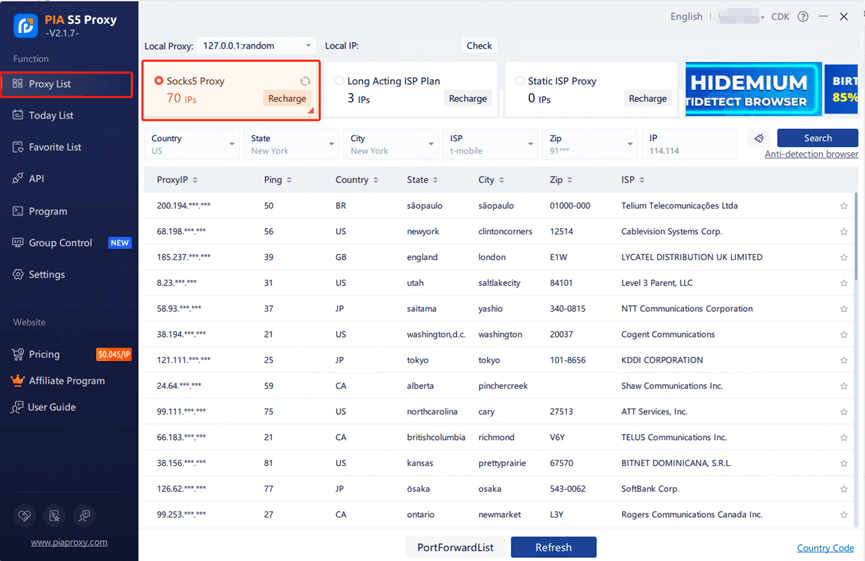
3. Fill in the "Country", "City", "Postal Code" fields and other information as needed. Click "Search": [Such as US,alaska,anchorage]
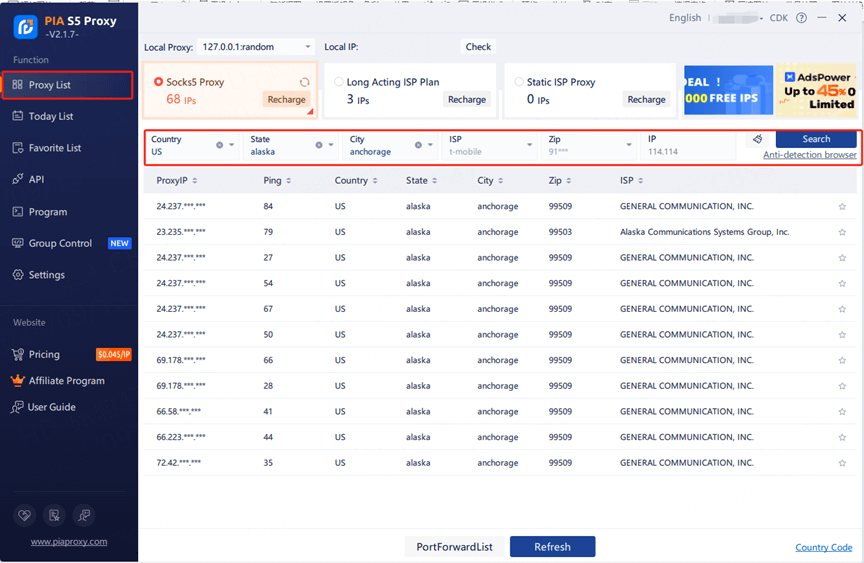
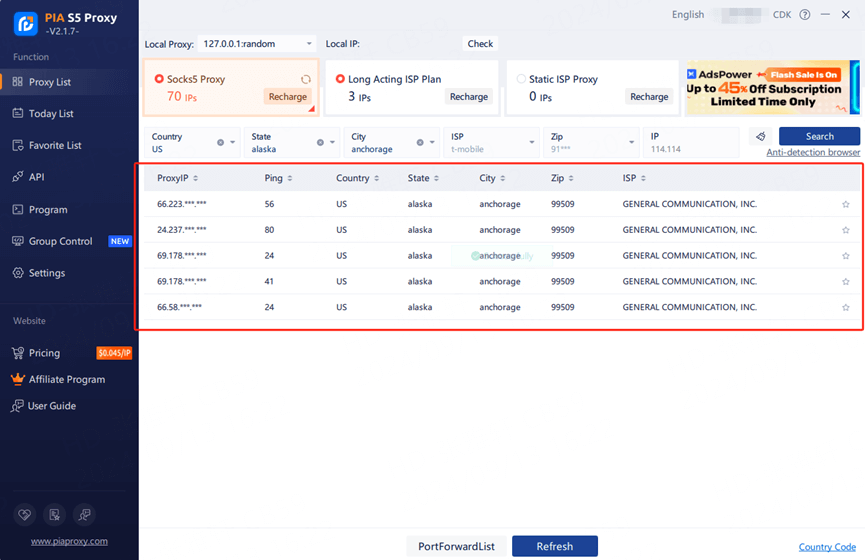
4. Select any IP, right-click the IP, select forward port to proxy-select the port [take 40003 as an example].
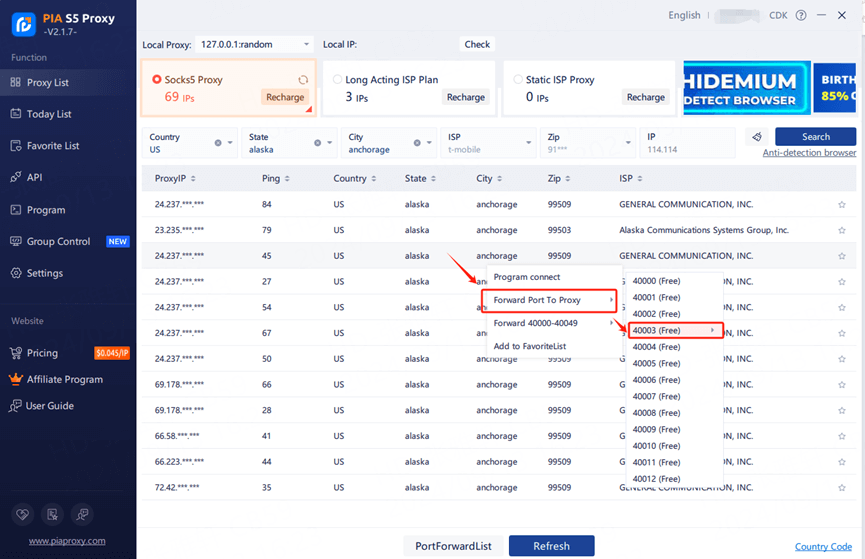
5. Click the port forwarding list to view the extracted IP information, click the plus sign to copy.
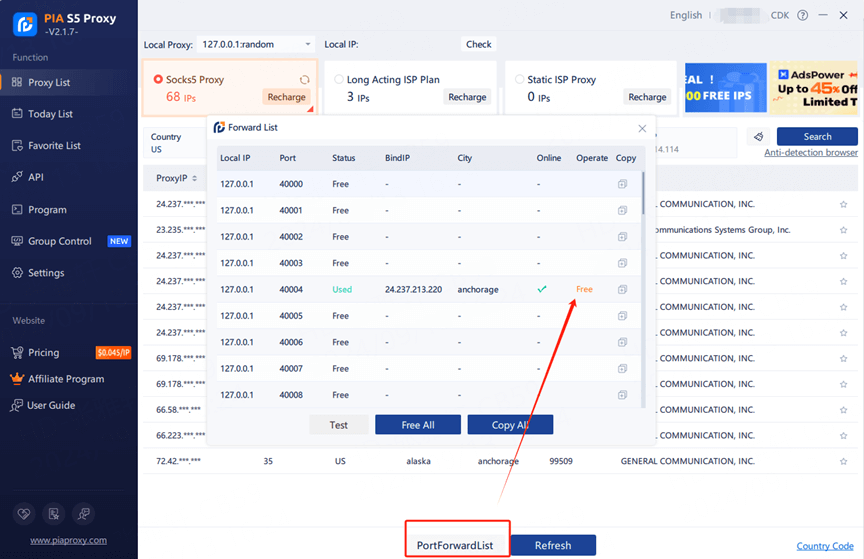
6. Open VMLogin Client -> New browser profile -> Basic configuration -> Setting proxy server.
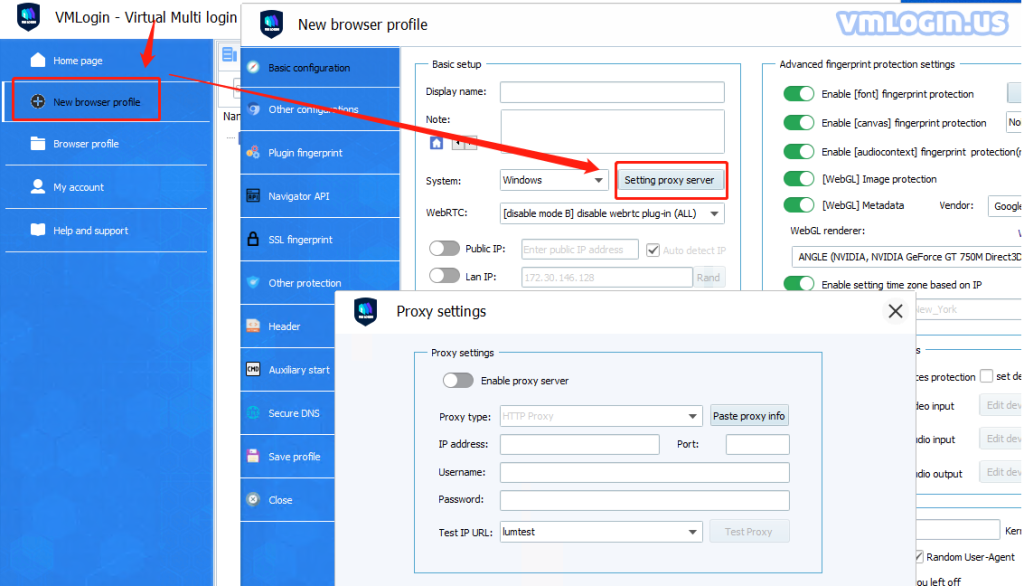
7. Enable proxy server -> Proxy type select Socks 5 Proxy -> Paste the proxy IP and port just copied -> Click Test Proxy -> Save Settings. The proxy is successful!
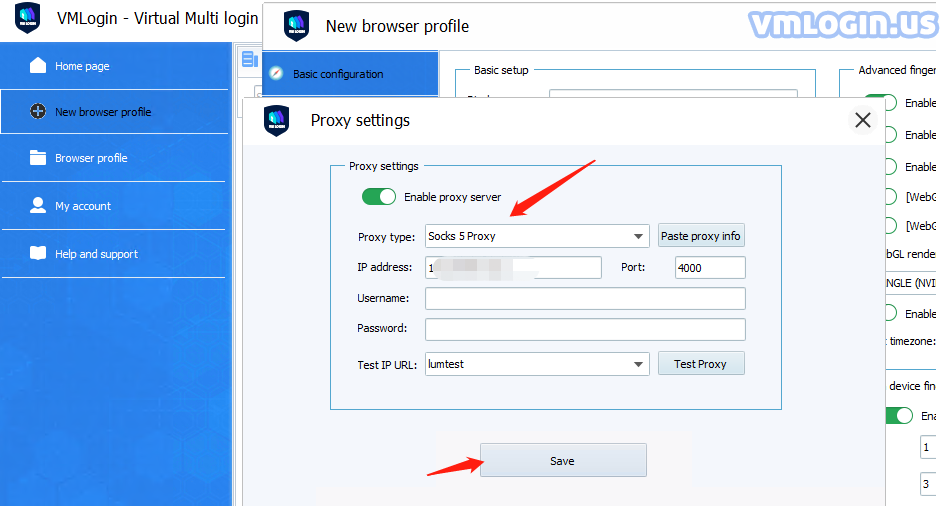
8. After saving, you can find the browser on browser list. Right-click the configured browser and click "Launch browser".
Note: VMLogin browser software itself has no proxy IP service, users need to purchase proxy IP from a third party. Proxy-related tutorials are provided by third-party platforms and are not related to the VMLogin. Users are strictly prohibited from using VMLogin to engage in any illegal and criminal activities, and users are responsible for the relevant responsibilities caused by using VMLogin.