1. Open 922 official website and download the client.
2. After opening the client, click ProxyList, select IP country, state, city or ISP, zip code, IP, etc. to search, click "search" button to get the target area IP list.
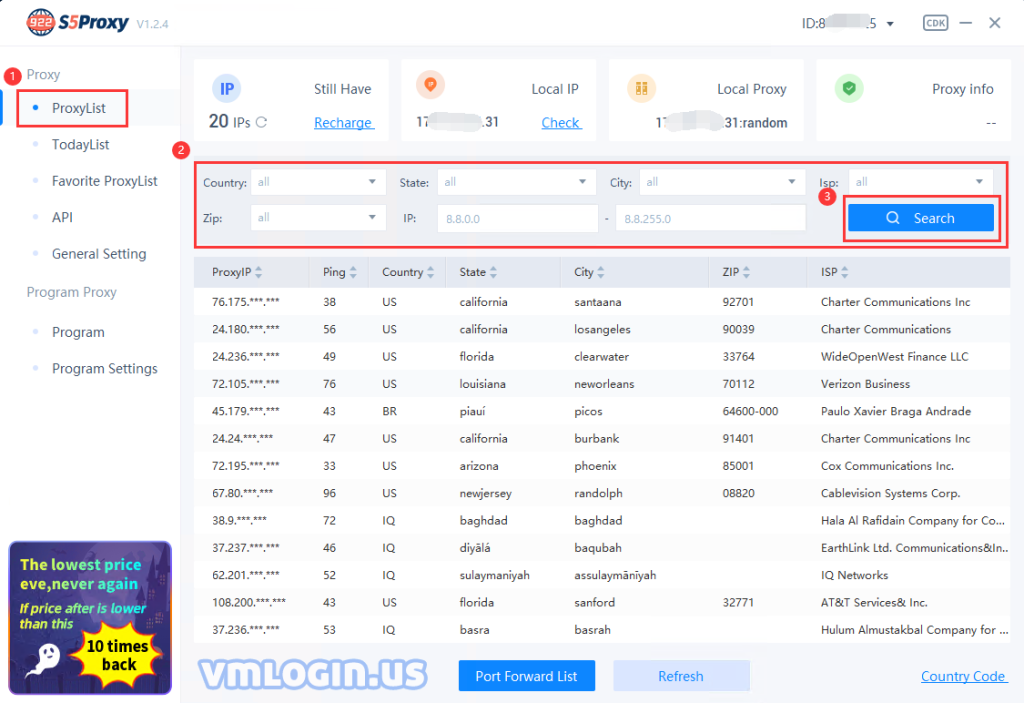
3. In the list of obtained IPs, select an IP and right-click, click the port in the right-click list to extract, such as 30000 (free means free, used means IP bound).
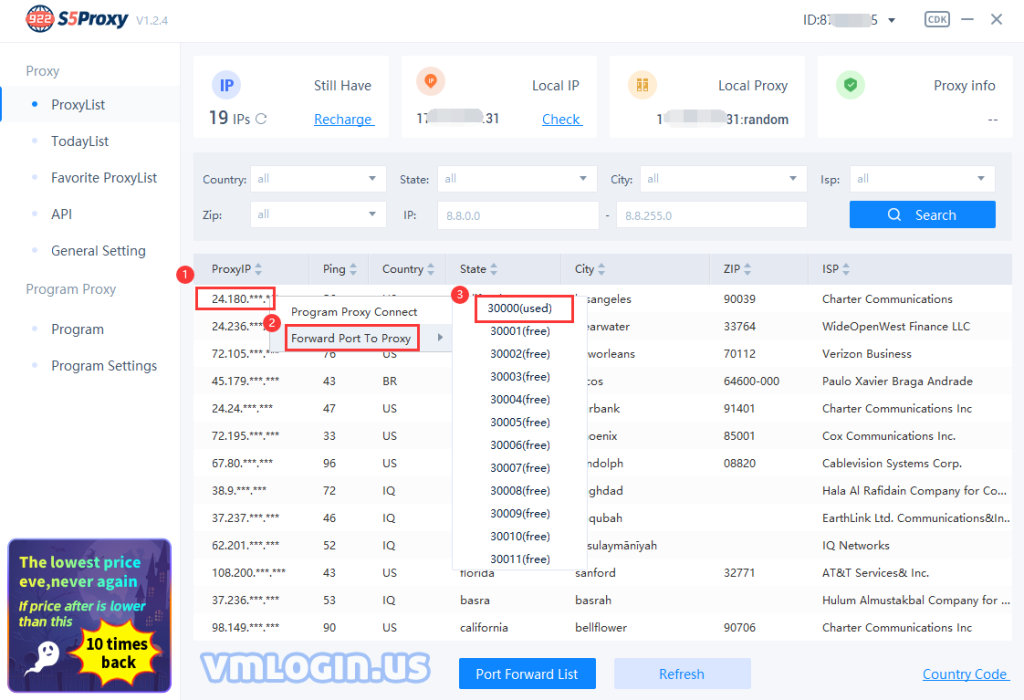
4. Click the "Port Forward List" button below the client, in the pop-up window, you can view the extracted proxy information, click the "Copy" button, you can copy the Local IP and Port in one click.
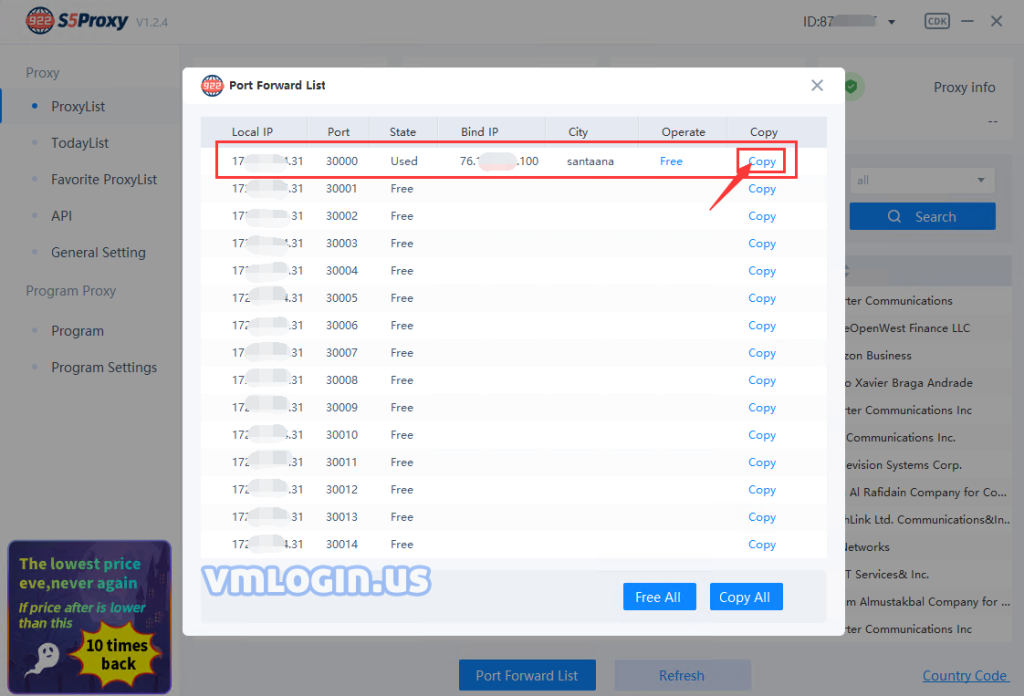
5. Open VMLogin Client > New Browser > Basic Settings > Set Proxy Server.
6. Enable proxy server > Proxy type select Socks 5 Proxy > Enter the copied proxy credentials > Click Check Network Test Proxy > Save Settings.
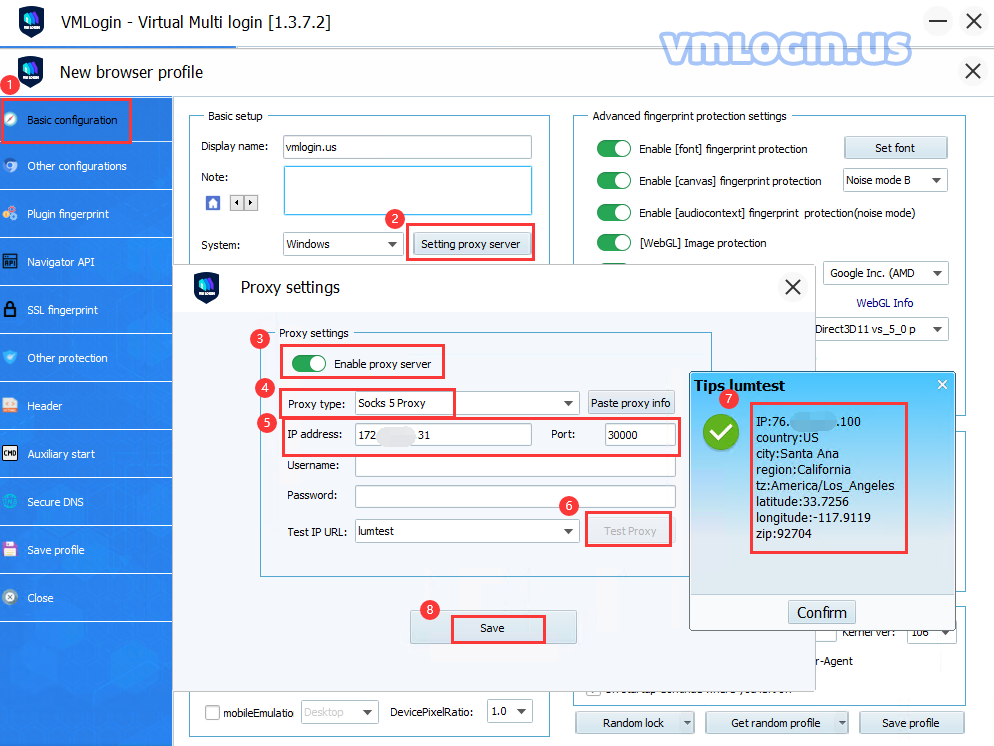
VMLogin browser software itself has no proxy IP service, users need to purchase proxy IP from a third party. Proxy-related tutorials are provided by third-party platforms and are not related to the VMLogin. Users are strictly prohibited from using VMLogin to engage in any illegal and criminal activities, and users are responsible for the relevant responsibilities caused by using VMLogin.