1. Open the 4G Proxy website, click "START TRIAL" or the button in the upper right corner to register and log in.
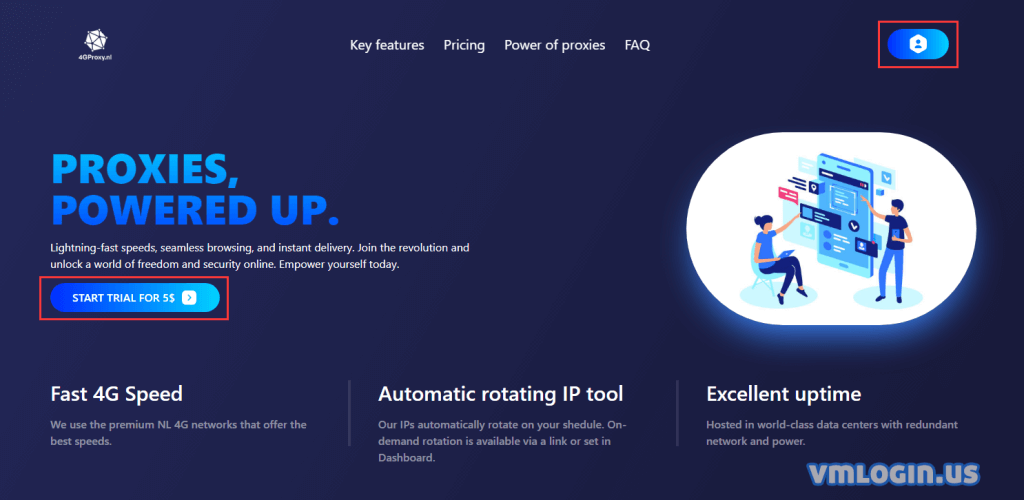
2. In the user dashboard, click "Recharge".
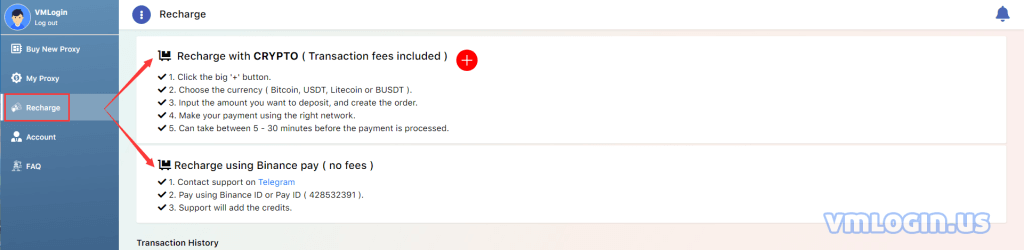
3. Click "Buy New Proxy" to purchase the IP you need.
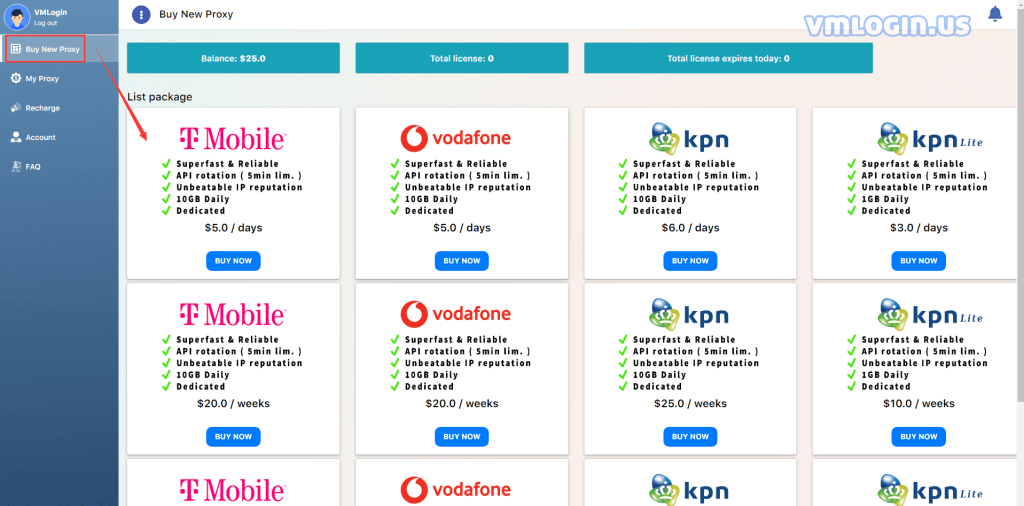
4. Select the number of proxies and proxy authentication type on the purchase page, then click "BUY NOW".
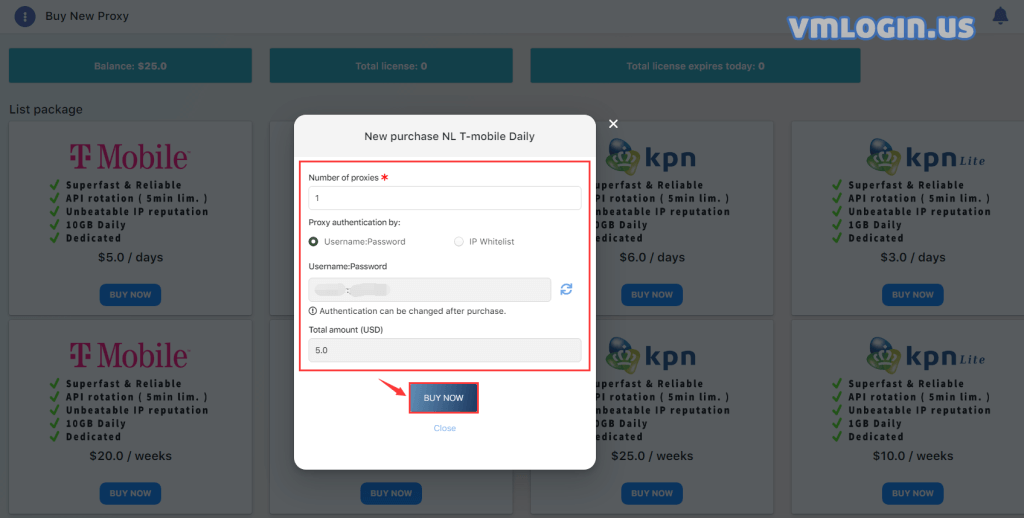
5. After purchase, click "My Proxy", you can view the purchased IP.
①HTTP + Socks5 port buttons to copy and paste to clipboard.
②Button to rotate current IP. (Wait 20 seconds and refresh page for results)
③Status API link containing your user:pass, previous and current IP.
④Button that will copy your IP rotation link to clipboard.
⑤This button allows to setup automatic rotation. (Limited by 5 minutes)
⑥Reboot your device. Only use when your dongle has instability.
⑦Can be used to generate new user:pass or change your IP whitelist.
⑧Extend your proxy. You can only extend your current plan so daily -> daily. Ask support if you want to go daily -> monthly for a change.
⑨Export your proxy in various formats to a TXT file. Also works for status API and rotation link.
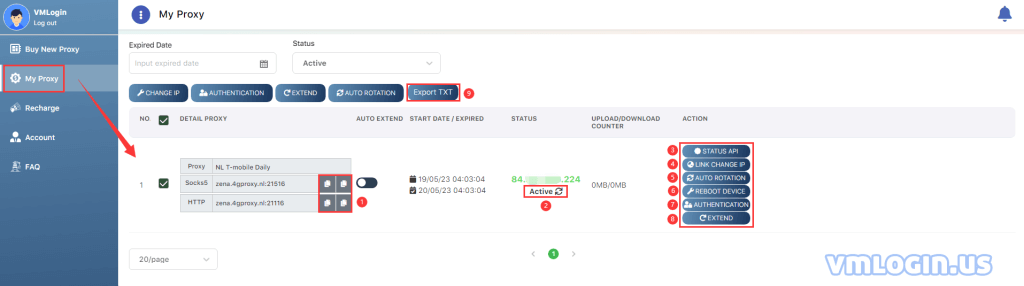
6. Open VMLogin client (Free three-day trial for new users) -> New browser profile -> Setting proxy server -> Enable proxy server -> Proxy type -> Paste proxy info -> Test proxy -> Save.
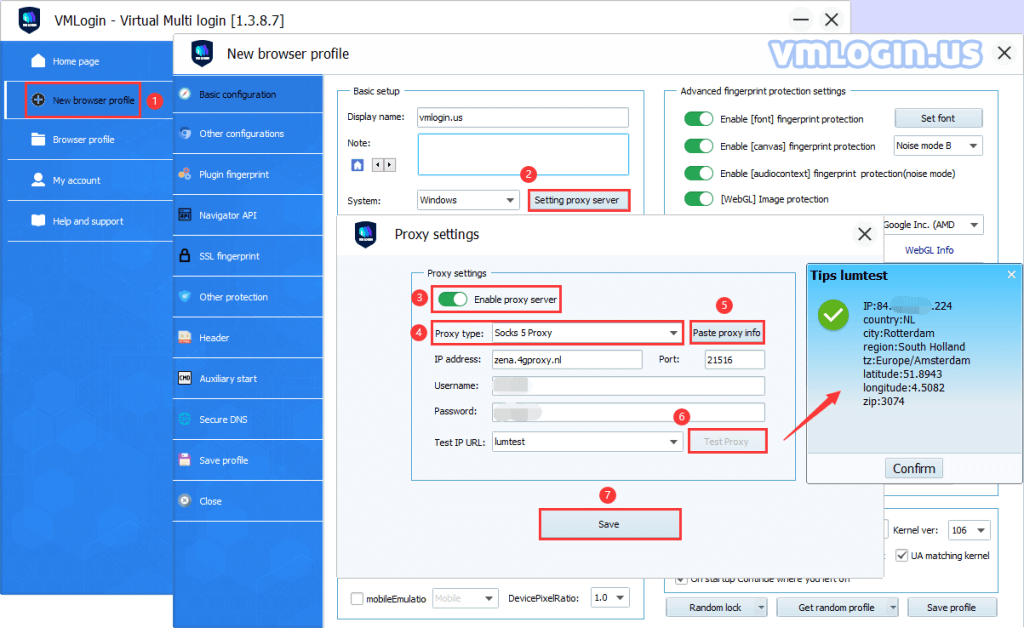
Note: VMLogin does not provide IP proxy services, users need to buy from third-party platforms. Proxy-related tutorials are provided by third-party platforms and have nothing to do with VMLogin. Users are strictly prohibited from using this product to engage in any illegal and criminal activities, and users are responsible for any liability resulting from the use of this product.