1. Open the Lumiproxy website. Select the residential proxies plan on the pricing page.
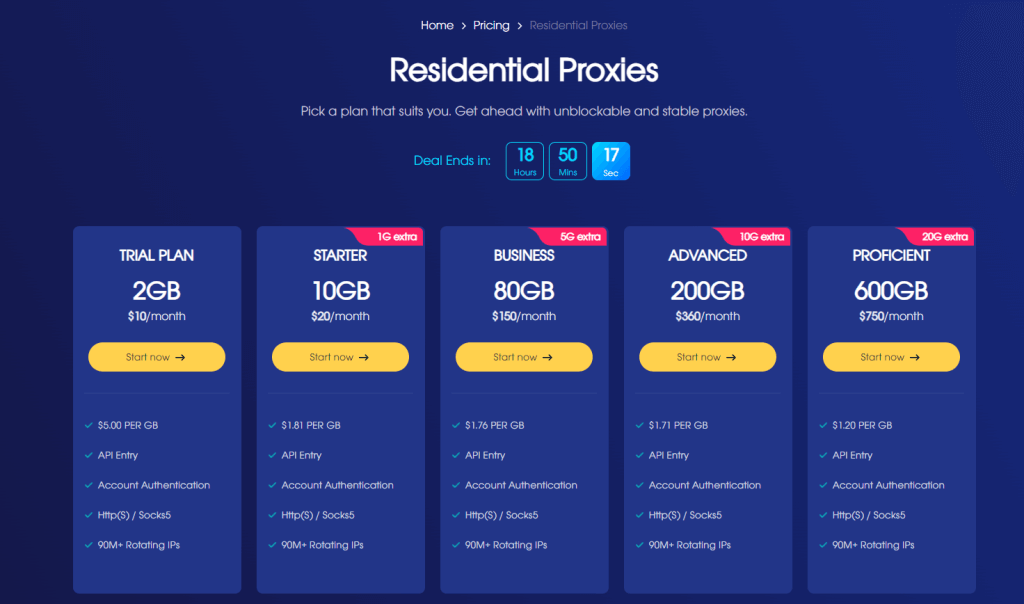
2. Select the right package and payment method, and click “Continue.”
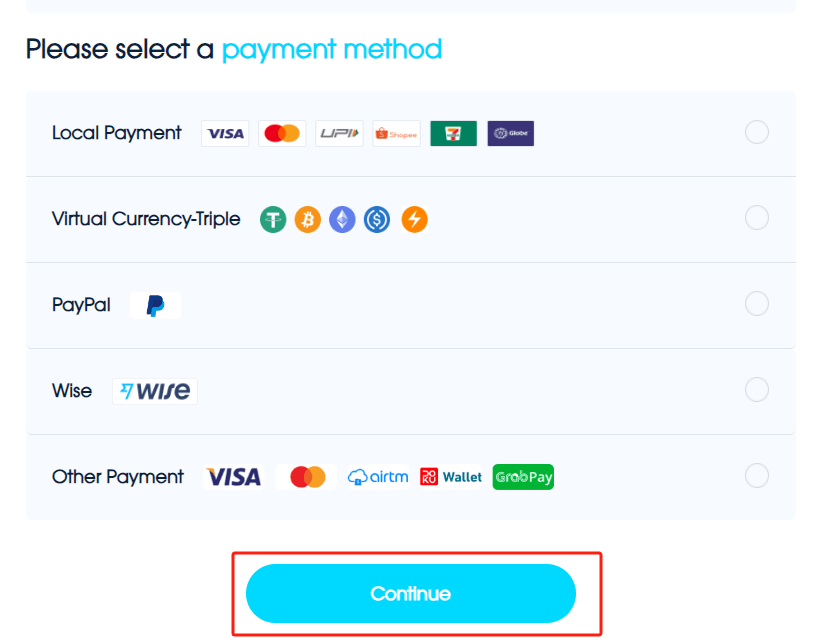
3. Add a user to the "User List" section.
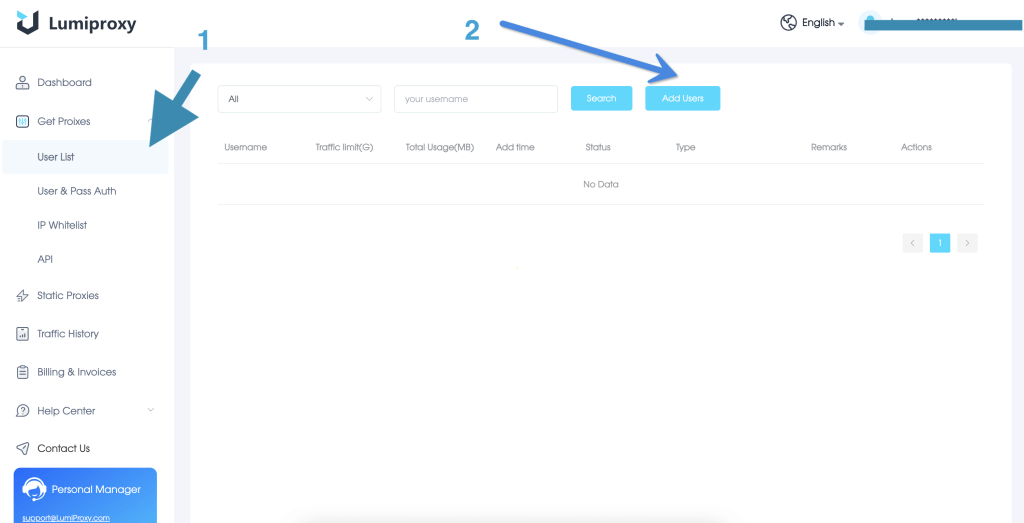
4. Click "User & Pass Auth" and select "Residential Proxy. "
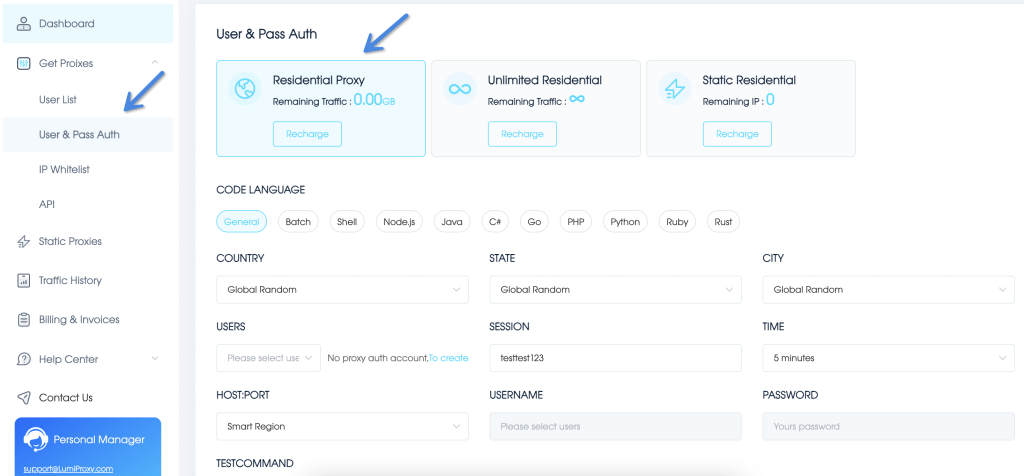
5. Select and fill in the appropriate fields.
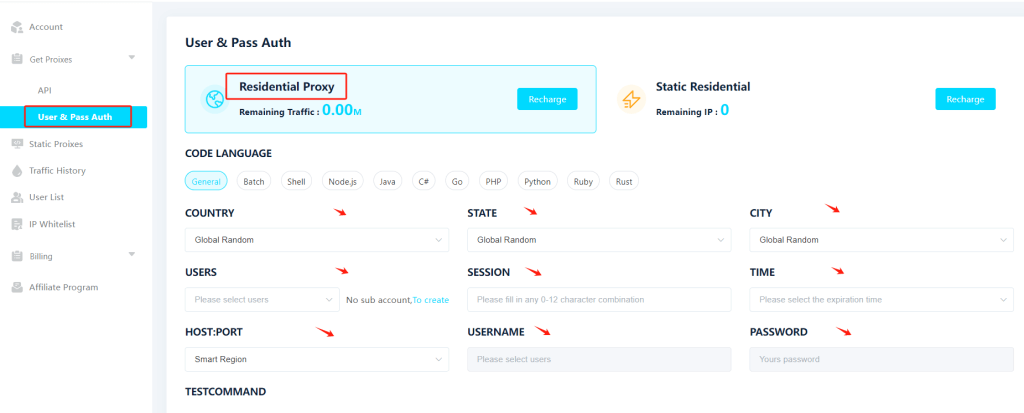
6. Open VMLogin Client -> New browser profile -> Basic configuration -> Setting Proxy Server.
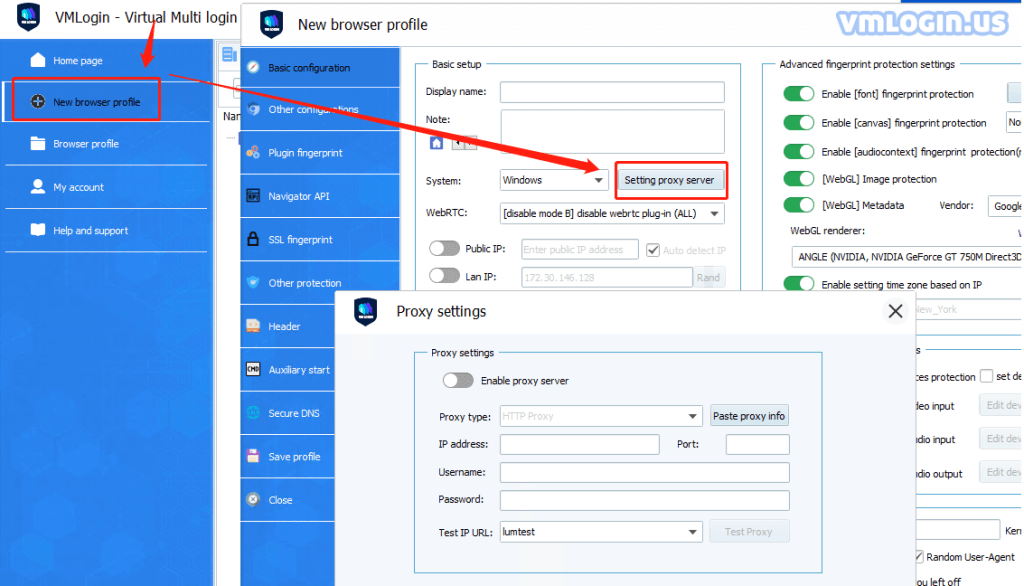
7. Enable proxy server -> Proxy type select Socks 5 Proxy -> Enter the copied proxy credentials -> Click Check Network Test Proxy -> Save Settings.
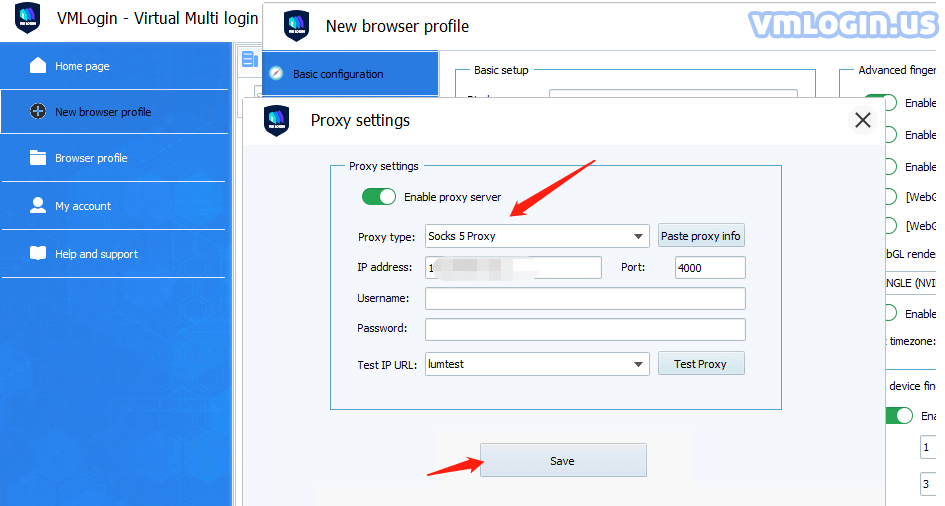
Note: VMLogin browser software itself has no proxy IP service, users need to purchase proxy IP from a third party. Proxy-related tutorials are provided by third-party platforms and unrelated to the VMLogin. Users are strictly prohibited from using VMLogin to engage in illegal and criminal activities, and users are responsible for the relevant responsibilities caused by using VMLogin.