1. VMLogin client -> My account -> Other settings -> Enable browser assistance -> Set the speed of typing
-> Save settings
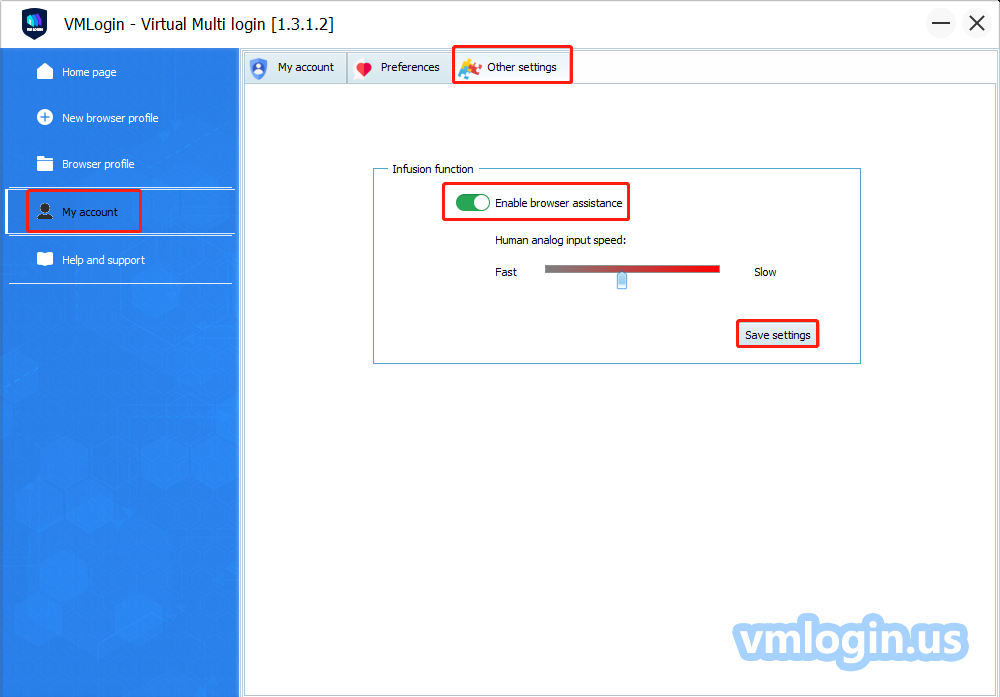
2.Launch browser profile
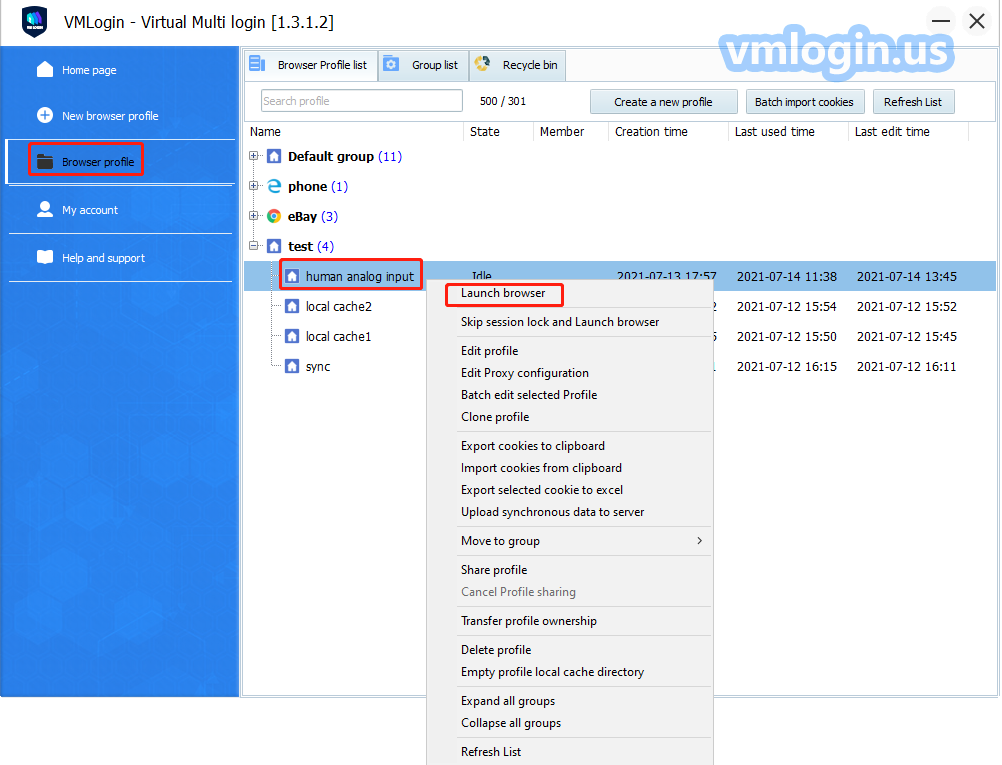
3.Web page loaded -> Right-click -> Click "Paste as human typing(Ctrl+Shift+F)” to simulate the human typing effect or directly use the shortcut key (Ctrl + Shift +F) to simulate the human typing effect.
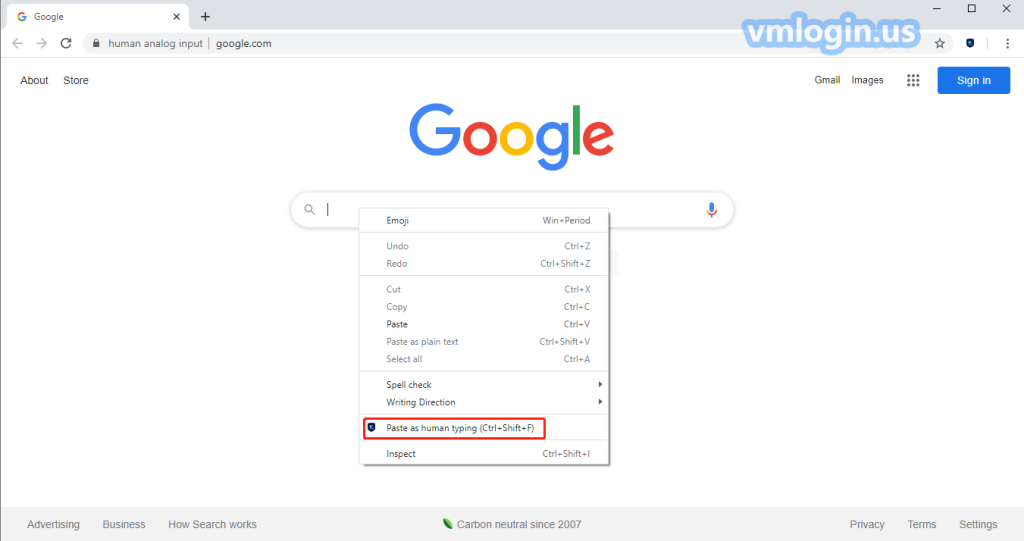
VMLogin Human Analog Input Function Video Tutorial