1. Clean up the cache of a single profile:
Open profile settings -> Click "Other configurations" -> Open related options in "local cache" -> Save
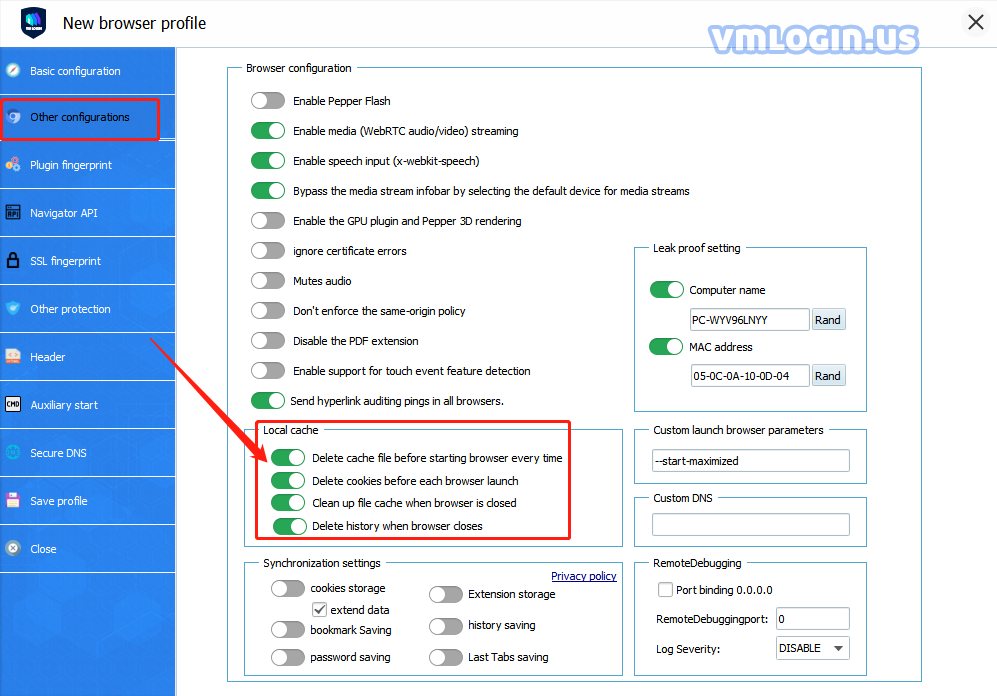
2. Clean up the cache of multiple profiles:
a. Select multiple browsers to batch clear cache
Select multiple browsers at the same time (same as excel multi-select) -> Right-click and select "Empty profile local cache directory" -> Clear cache
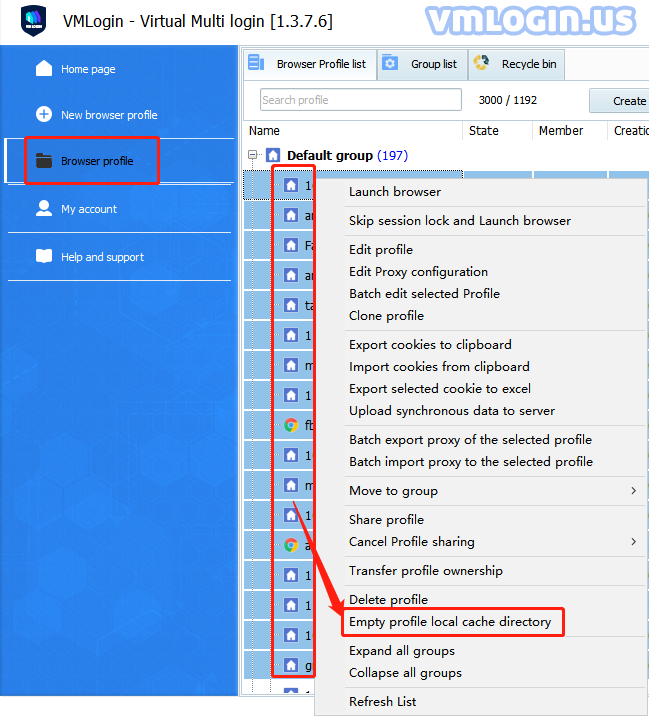
b. Batch opening of created browsers
Select multiple browsers at the same time -> Right-click and select "Batch edit selected profile" -> Cache synchronization settings -> Open related options in "Edit cache settings"-> Save
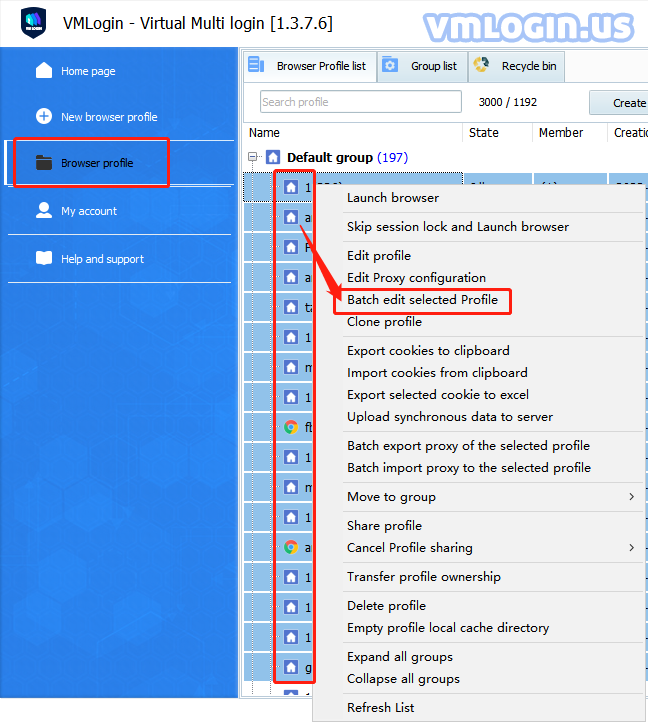
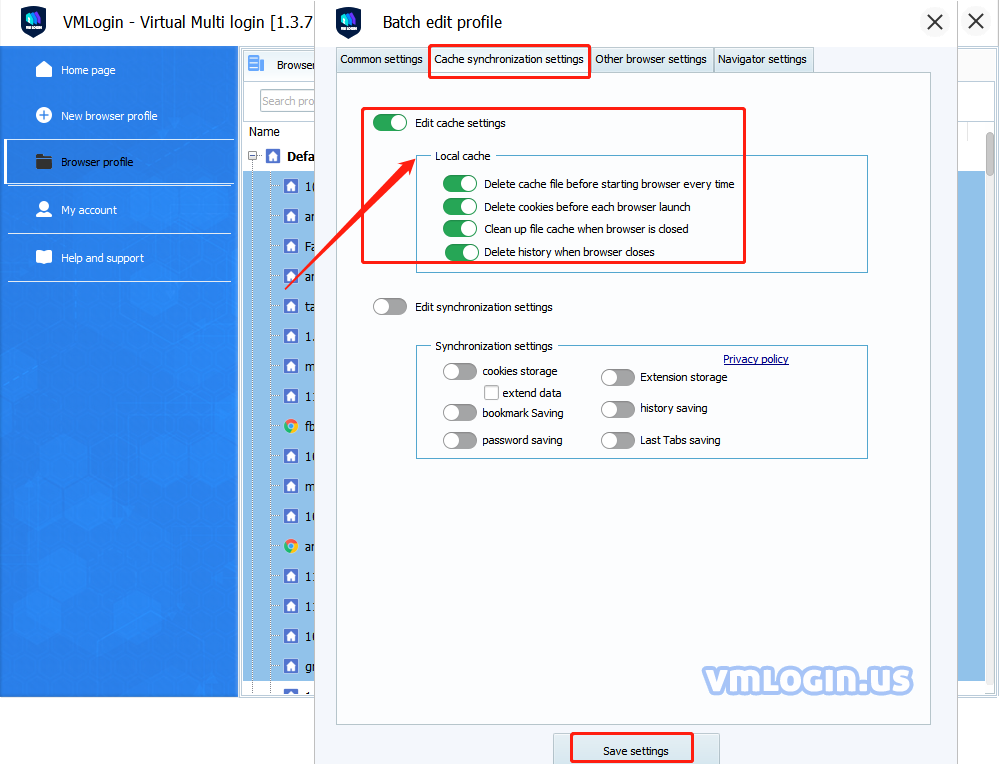
3. VMLogin client home page" Cache Cleanup" clears all browser cache data globally. It does not clear cookie account data but only cache data.
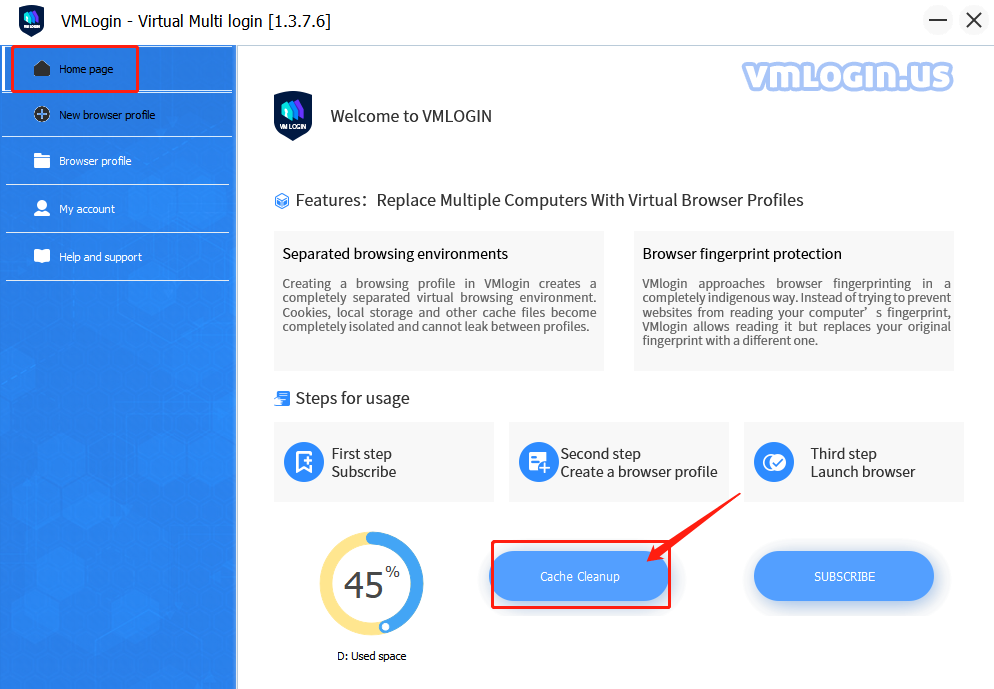
Note:
When clearing the cache, disable the Synchronization Settings button. Because the "local cache" function is in front of the "Sync settings" function, they are in mutual conflict, so choose either-or.