VMLogin FingerPrint Plugin default off. And the Plugin list is empty. When we turn on the "Enable custom plug-in information" button and click "Restore default" or "Restore new default", it will automatically generate several basic plugin information.
Please note, while the "custom plug-in information" is enabled. It will cause some other explore add-on stop functions. For example, you won't be able to use the PDF reader. You can choose according to your needs.
Add plugin:
Double-click the list to modify the plugin information below, or directly add the required plugin information in the input box below, and then click "Add Plugin" to successfully modify it.
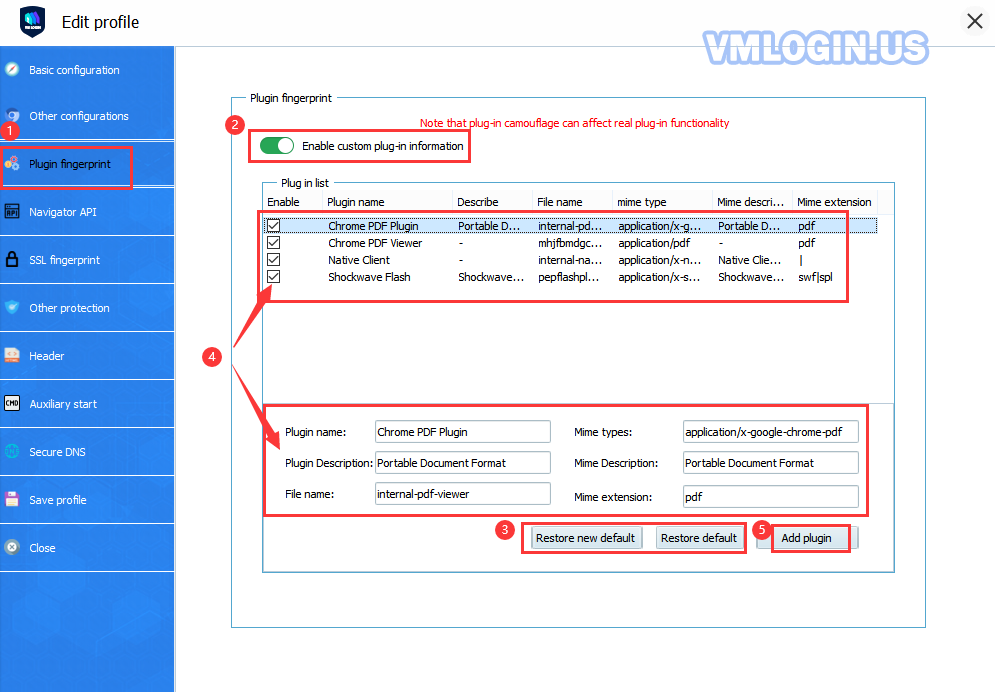
Delete plugin:
Select the plugin name and right-click, click "Delete Selected" to delete.
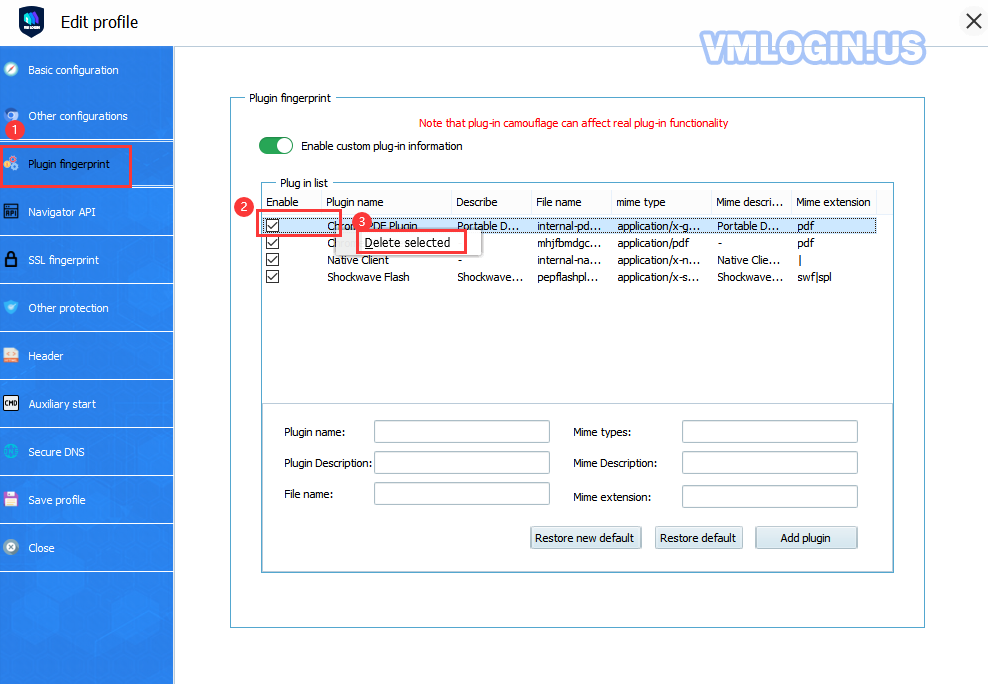
Note:
This feature is not enabled in macOS, Android, and IOS browsers.
Below we’ll take a look at the detection effect of fingerprint customization:
1. We open the "Enable custom plugin information" button, but don't open these plugins: It can not detect the plugin information on the browserleaks website, which means custom setting successfully.
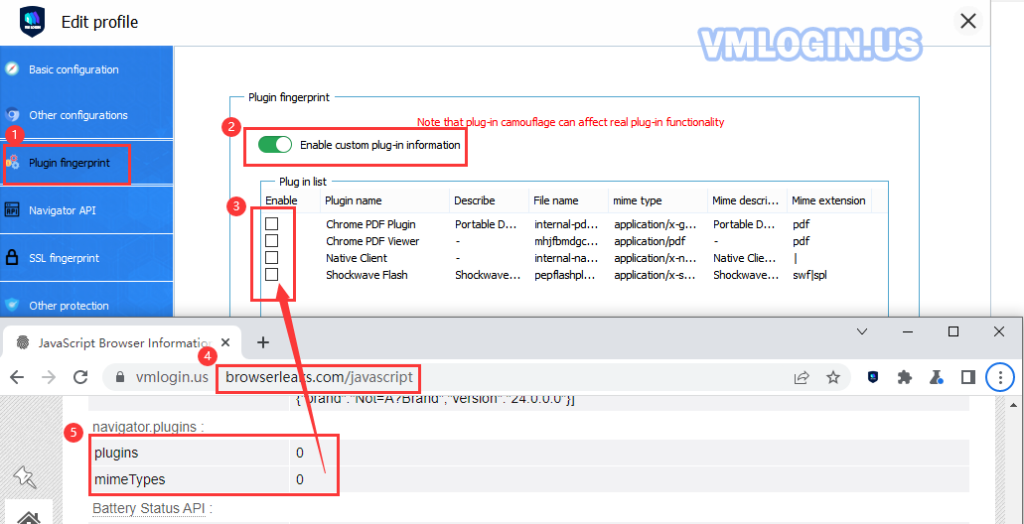
2. Enable Custom Plugin and select the 4 default plugin information. Also testing on the browserleaks website, we can see that the 4 plugins we custom were successfully detected.
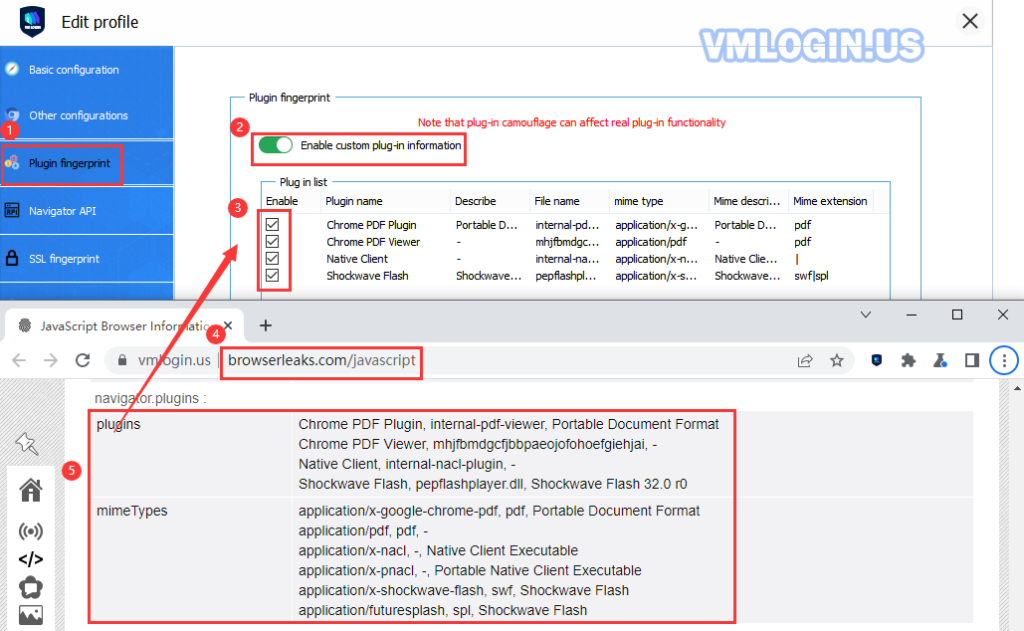
Users can check the list of plugins according to their needs, or customize it to add any plug-in information. So makes it easier for the browser profile's plugin fingerprint uniqueness.