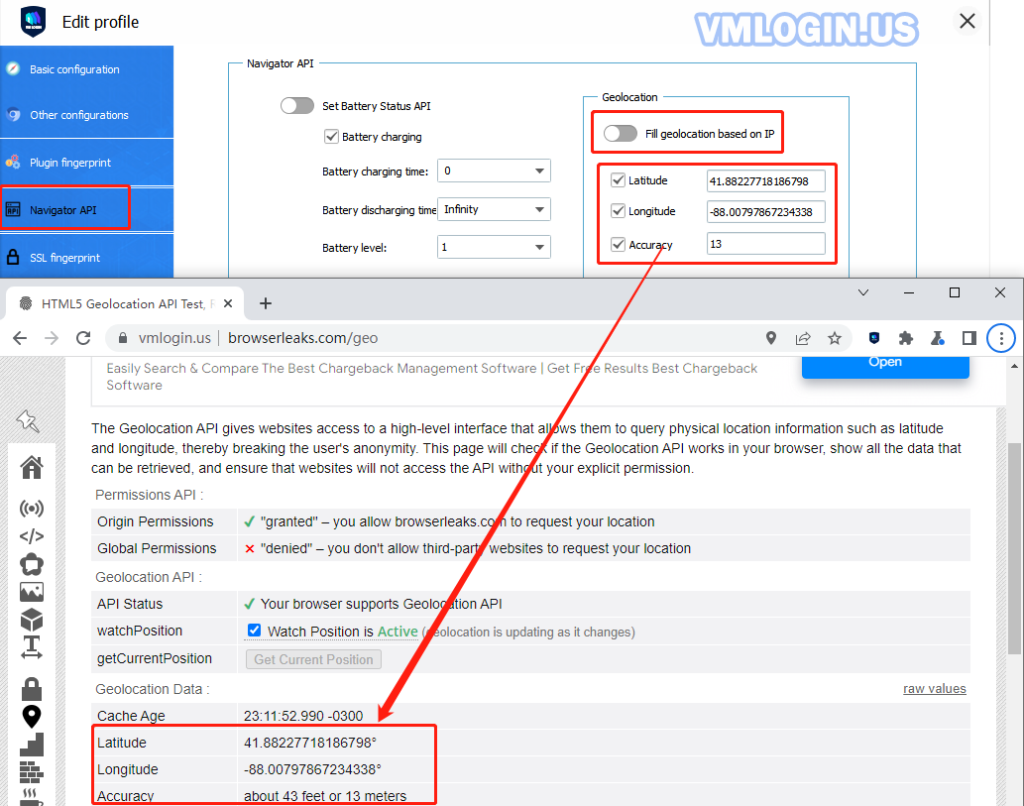1. Automatic location based on proxy IP:
VMLogin client -> Open browser settings -> Navigator API -> Turn on the "Fill geolocation based on IP" button and save it.
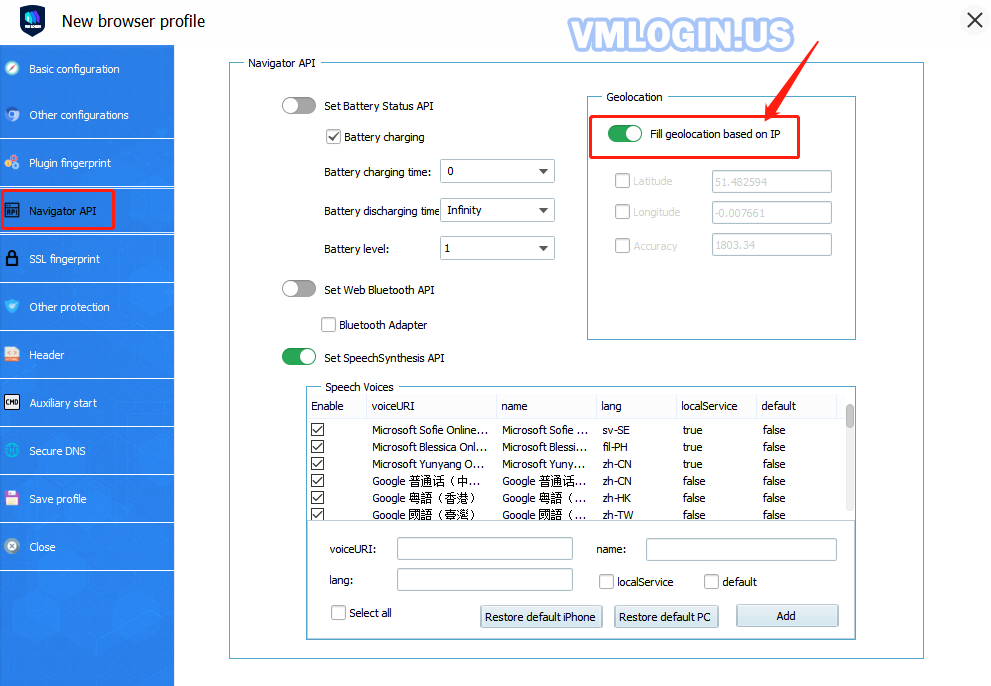
2. Manual location based on users' requirements:
Turn off the "Fill geolocation based on IP" button -> Enable the "longitude, latitude, accuracy" -> Set the corresponding latitude and longitude.
Note:
The coordinates need to be up to 7 digits. If not, - 0000 can be added, such as 41.880104480000;
① Longitude and latitude can be queried in Google Maps, such as using this group of data:
41.88227718186798, -88.00797867234338, 13

② You must "allow" the website to get your location when viewing the location, otherwise the latitude and longitude will not be detected correctly.

③ Open the address of the detection site to view the setting result.