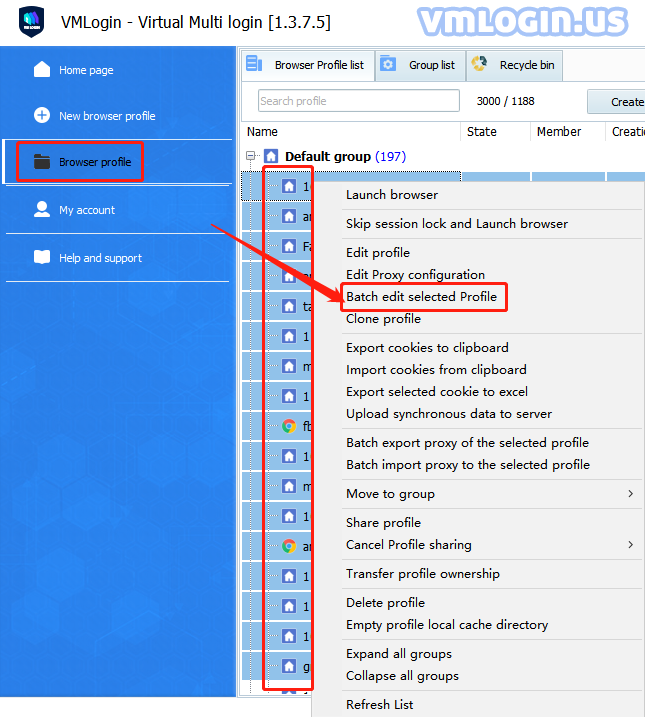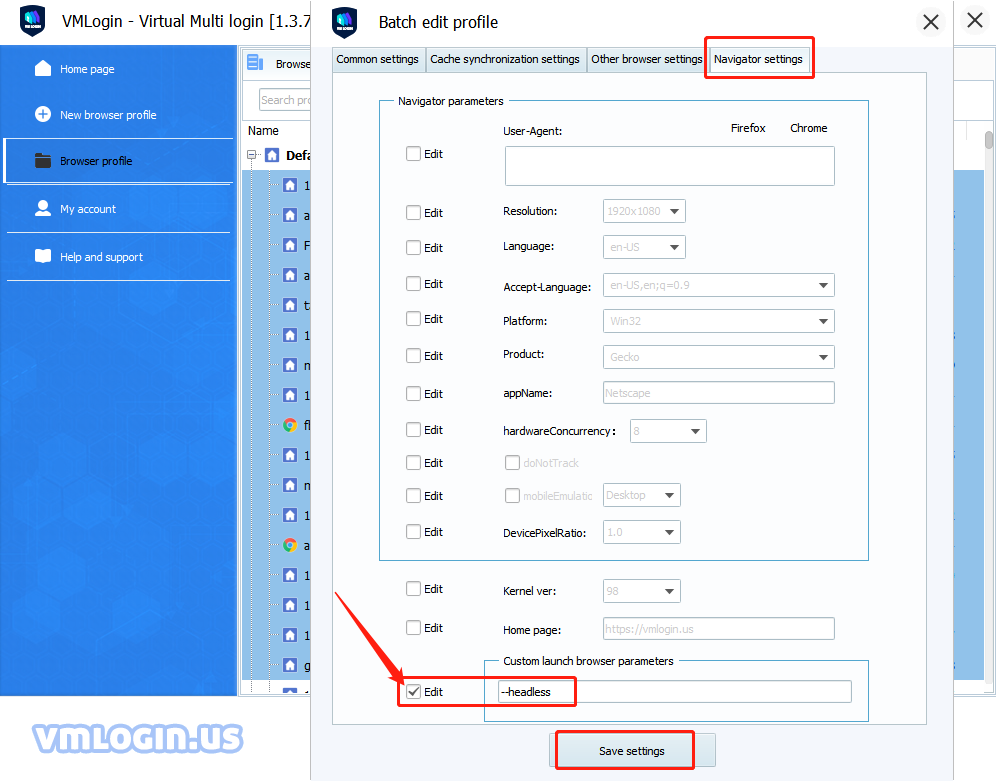1. Manually add parameters to a single browser:
New or Edit the VMLogin browser configuration file -> Other Configuration -> Customize startup browser parameters -> Fill in "--headless" -> Save settings.
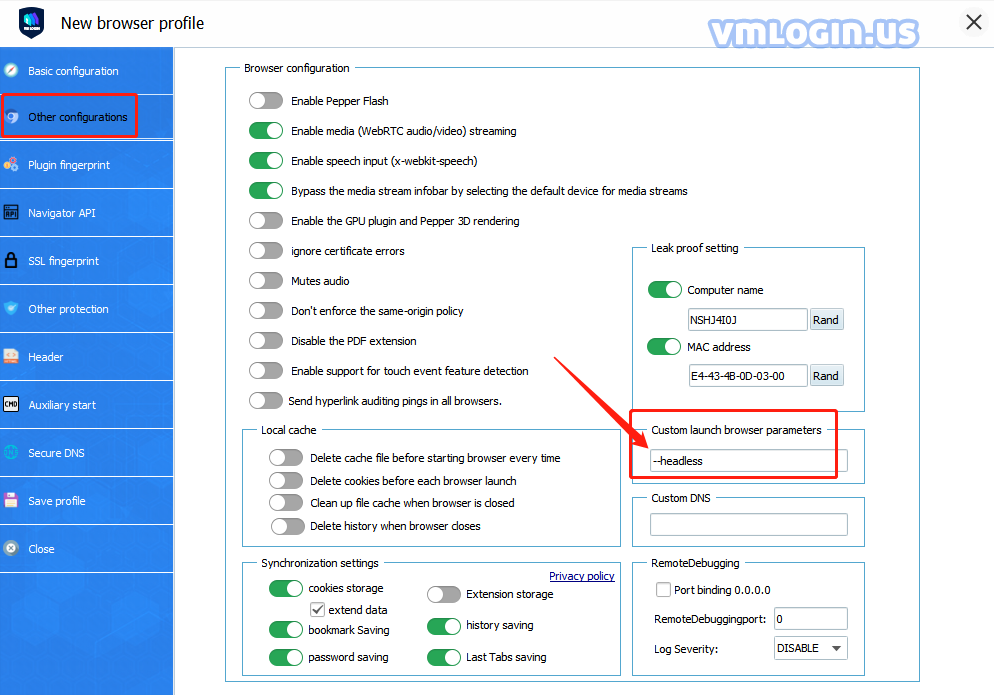
2. Automatically add this parameter globally
(1) Automatically add this parameter to all new browsers
My account -> Preferences -> Customize startup browser parameters -> Fill in "--headless" -> Save.
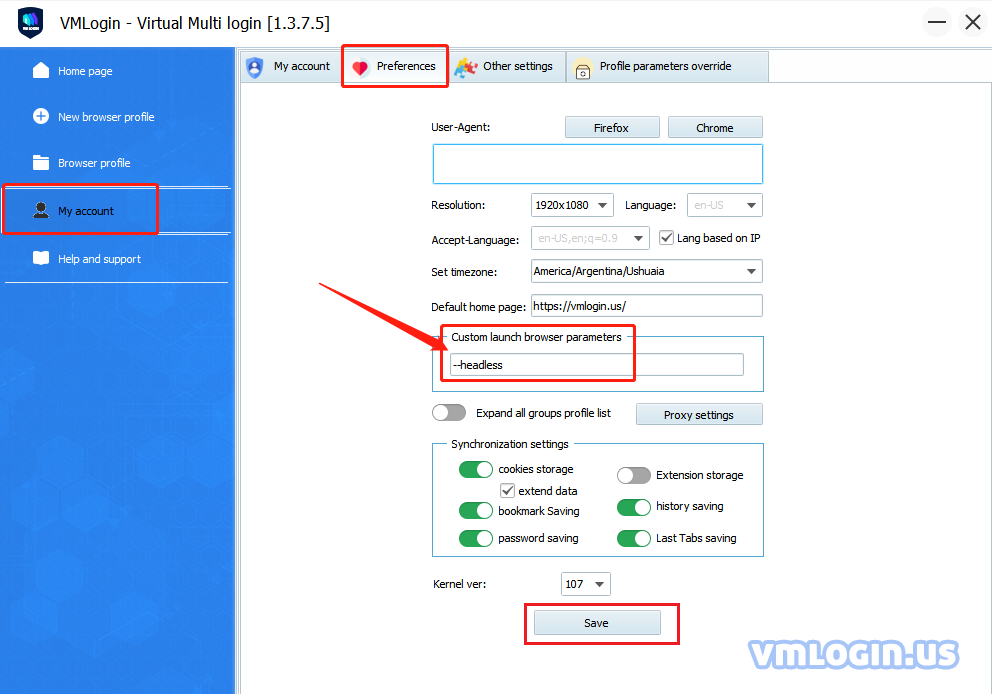
(2) The created browsers modify or add this parameter in batches.
Select multiple browsers at the same time (same as excel multi-select) -> Right-click and select "Batch Edit Selected Profile" -> Navigator Settings -> Select Edit -> Fill in "--headless"-> Save settings.