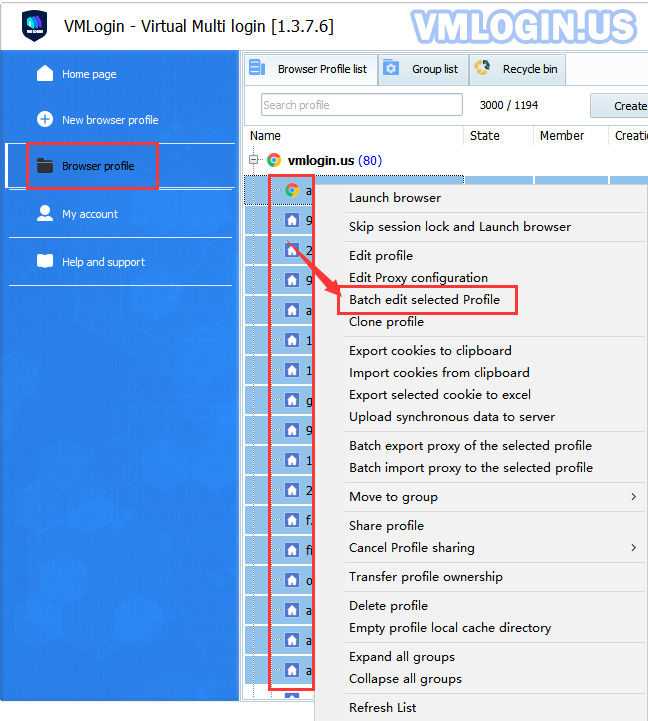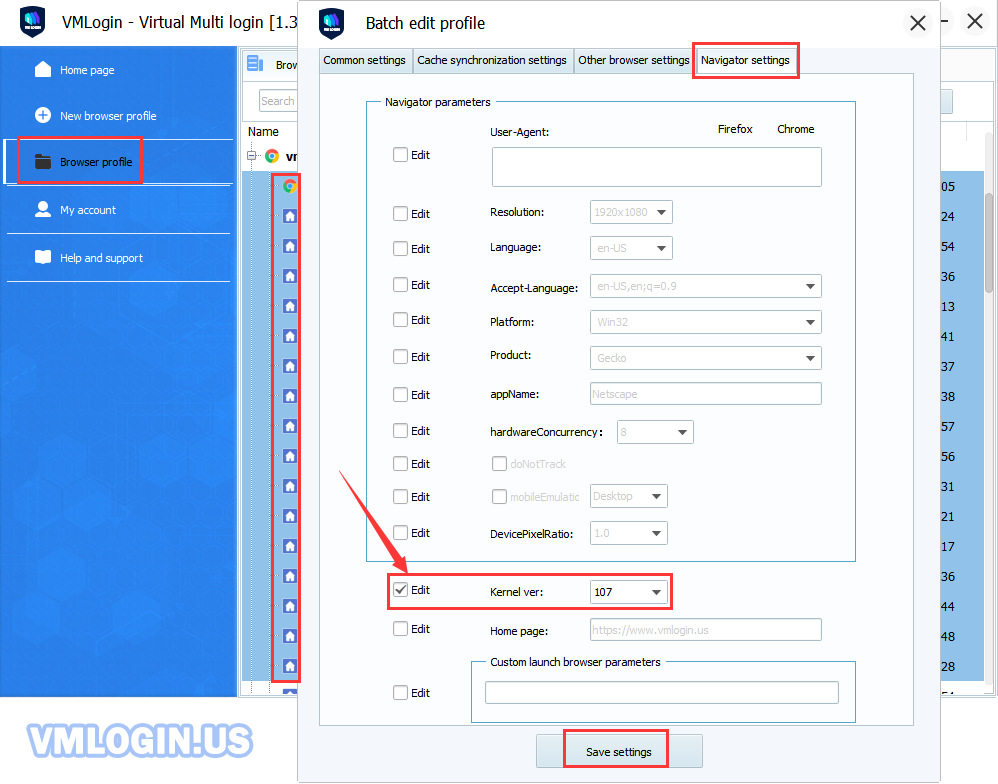1. Manually modify the kernel version of a single browser:
Open VMLogin browser profile -> Basic configuration -> Kernel version -> Select kernel ver -> Save.
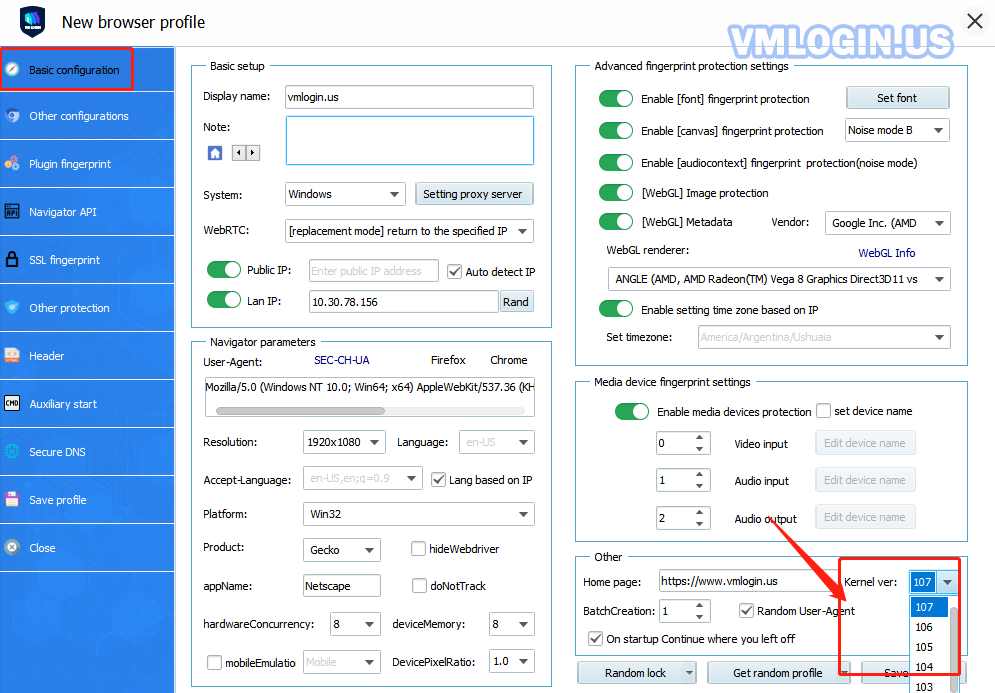
2. Set a default "kernel version" when creating the new browser:
VMLogin client -> Preferences -> Default browser kernel version -> Save.
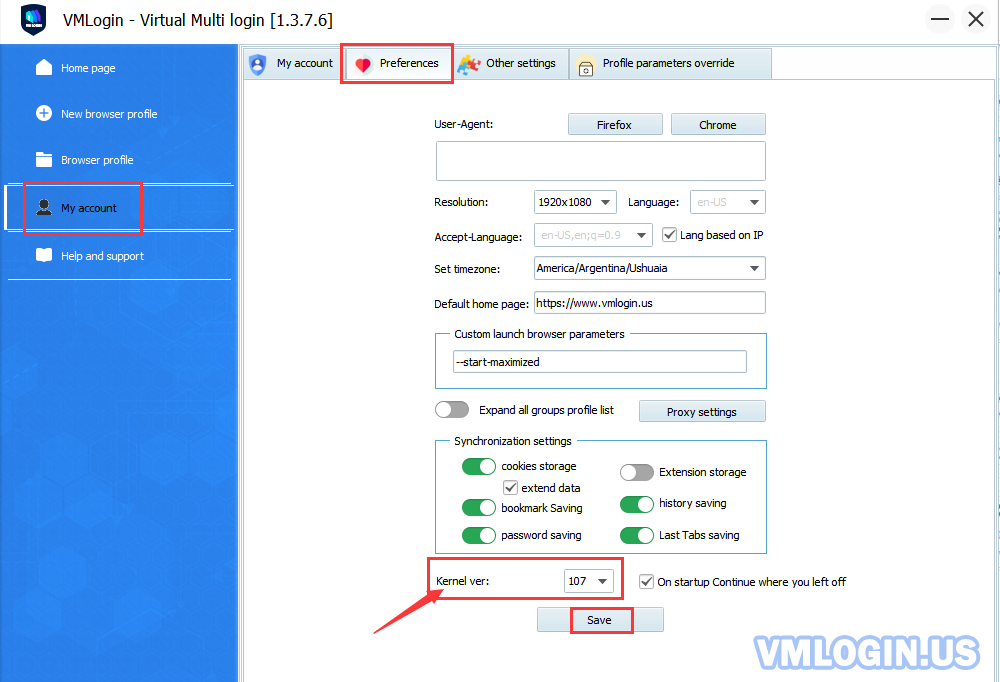
3. Batch modifies "kernel version" to created browsers:
Select multiple browsers at the same time ( same as Excel multi-select) -> Batch edit selected profile -> Navigator settings -> Select "Edit" -> Select kernel ver -> Save settings.