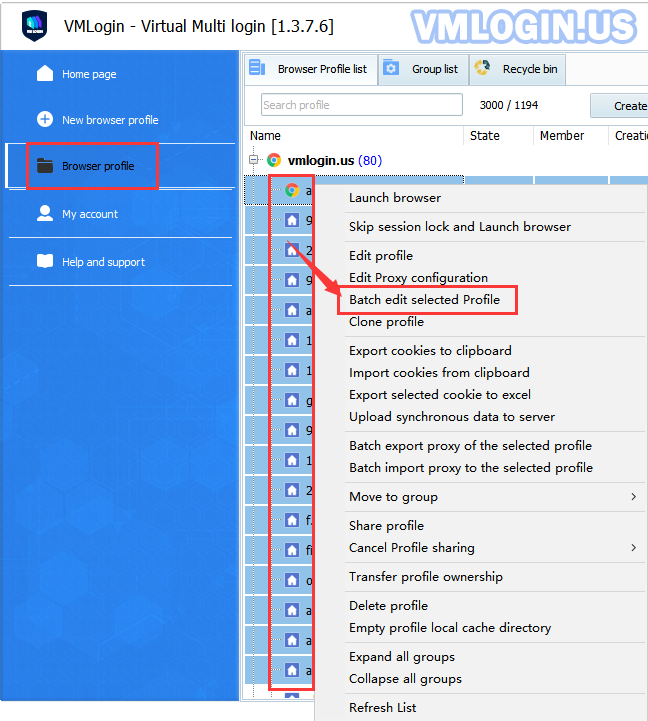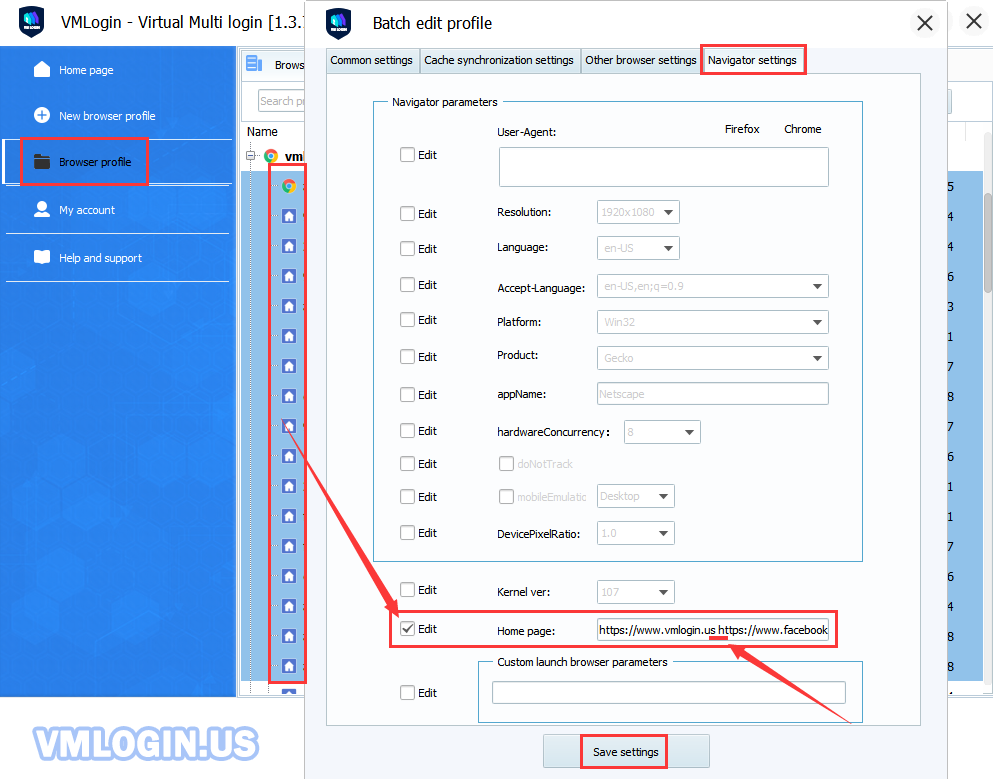When setting the default home page in VMLogin browser, please make sure the URL is filled in completely, and separate it with "space" when entering multiple URLs.
For example:
https://www.vmlogin.us https://www.facebook.com
1. Add "home page" manually for a single browser:
Open browser profile -> Basic configuration -> Default home page -> Enter the website to be opened -> Save.
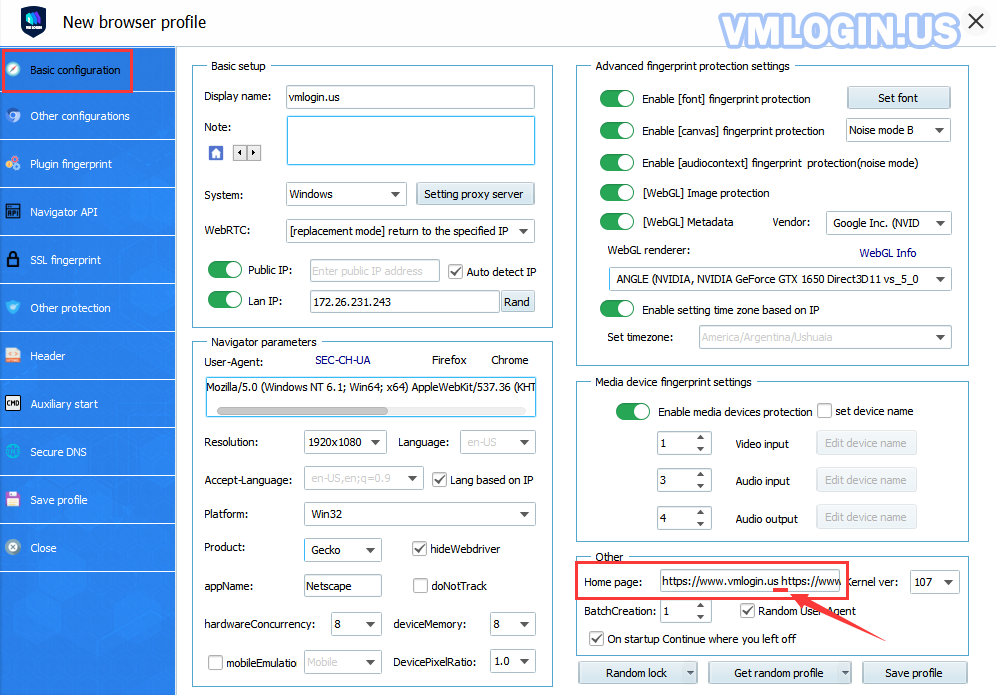
2. New browser automatically adds "home page":
VMLogin client -> Preferences -> Default home page -> Enter the URL -> Save.
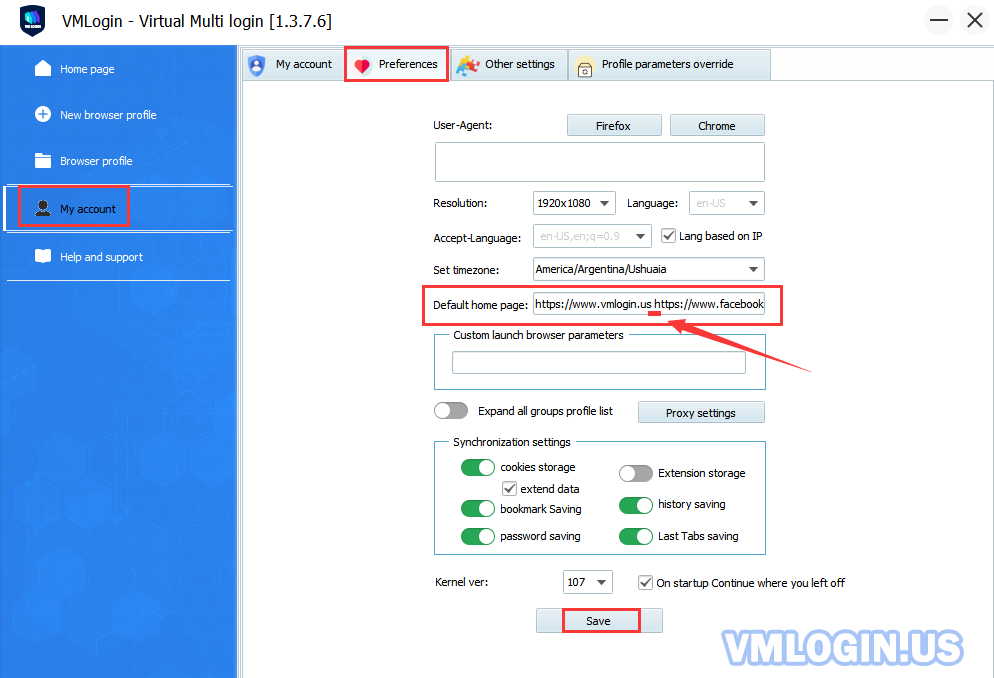
3. Batch-add "home page" to created browsers:
Select multiple browsers at the same time ( same as Excel multi-select) -> Batch edit selected profile -> Navigator settings -> Select "Edit" -> Enter the URL -> Save settings.