1. Download the latest version of the installation package from the VMLogin official website(New users can try it for three days for free);
2. After downloading, unzip the VMLogin installation package, and then double-click the VMLogin program to install the software;
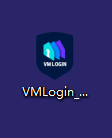
3. Select the language to be installed, which supports Chinese/English. You can also change the language in the software after installation;
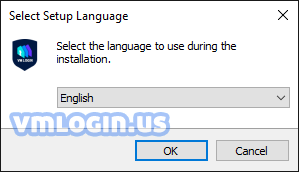
4. After accepting the user license agreement, click the "Next" button;
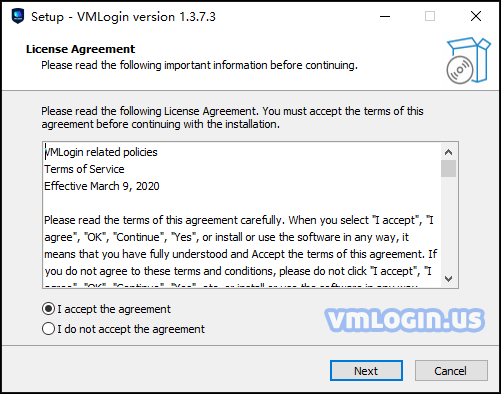
5. After selecting the installation directory, click the "Next" button. It is recommended that you install it on a larger disk, the more browser profiles you create the more cache you will have.
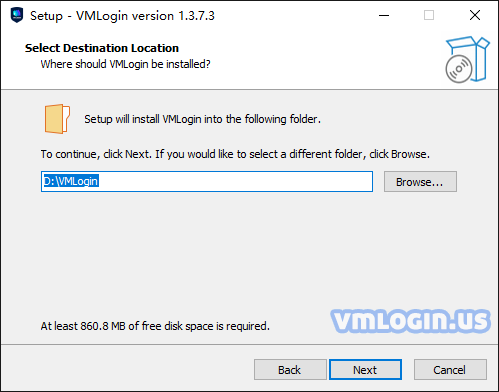
6. Click "Next" directly, and then create a desktop shortcut and quick shortcut is checked by default, which is convenient for users to use quickly;
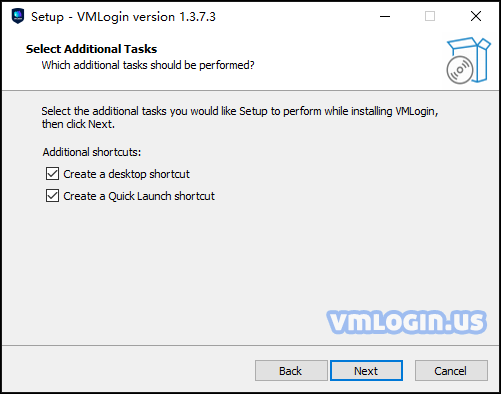
7. Click the "Install" button to install it;
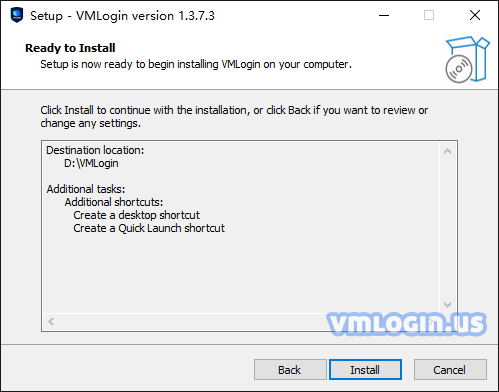
8. After the installation progress is completed, the software is installed successfully.
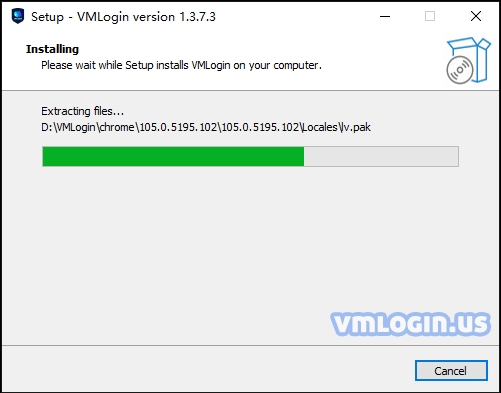
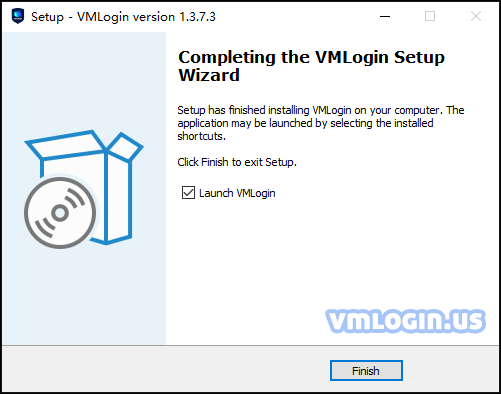
Note:
When installing the software, please turn off the anti-virus software or Windows Security. If you do not want to turn off the system, please add the VMLogin to the anti-virus software or Windows Security trust list after installation is completed. Otherwise, exceptions may be caused!