1. Install and Launch Brightdata Proxy Manager.
2. Then it will automatically open http://127.0.0.1:22999/ browser interface for management.
3. Create the proxy port:
A. Login Brightdata -> Start
B. Network -> Lumitnati, choose Brightdata or External which you want.
C. Configuration -> Browser (Puppeteer/Selenium)
D. Create proxy port, then close.
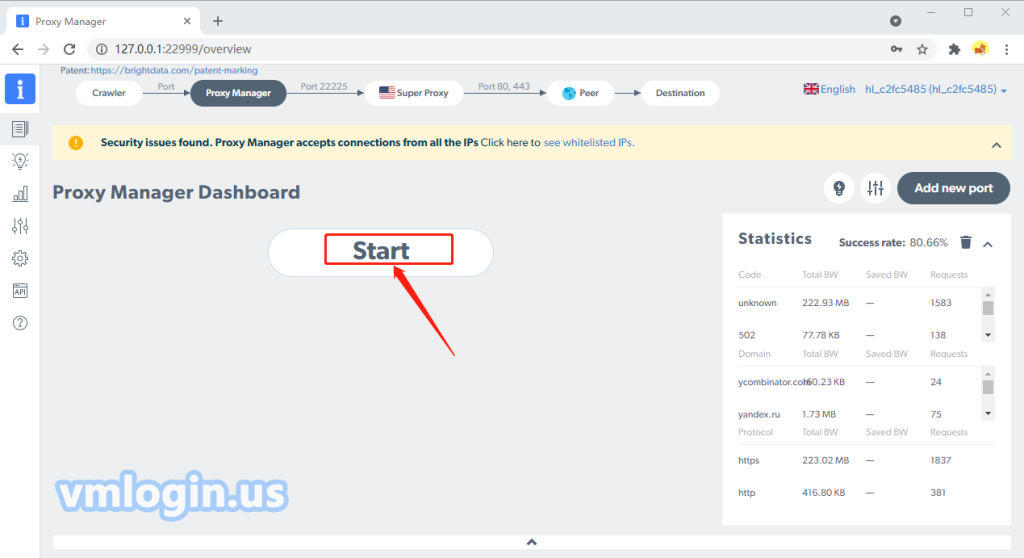
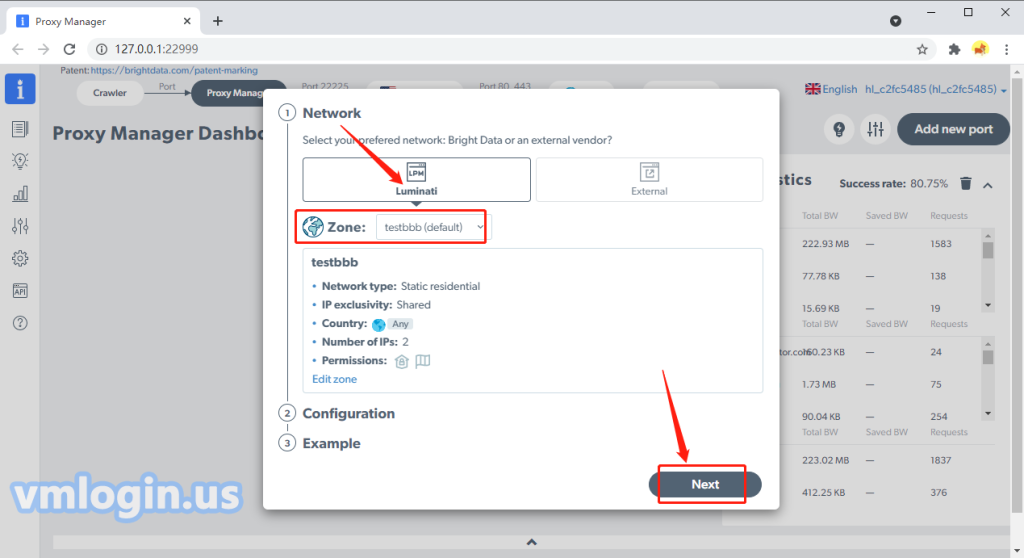
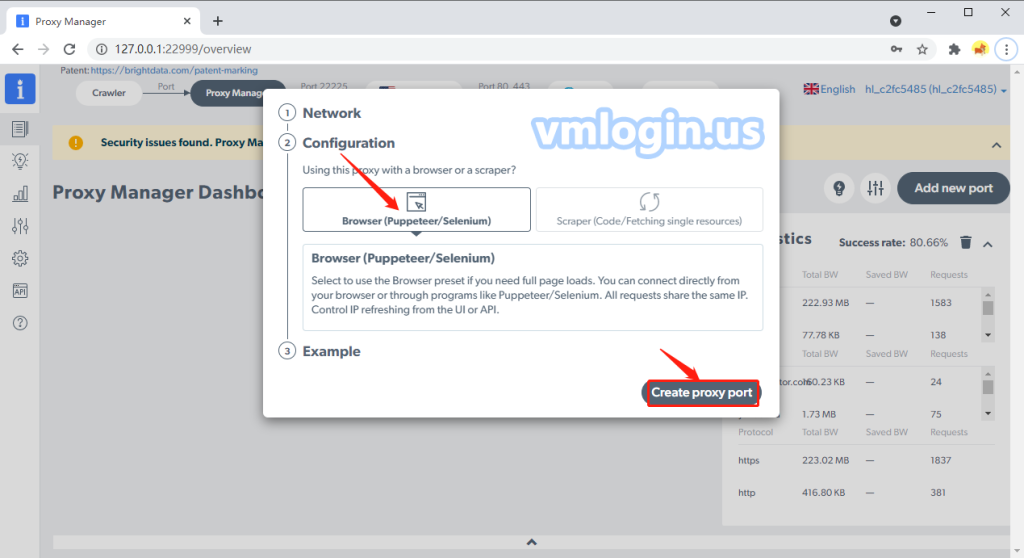
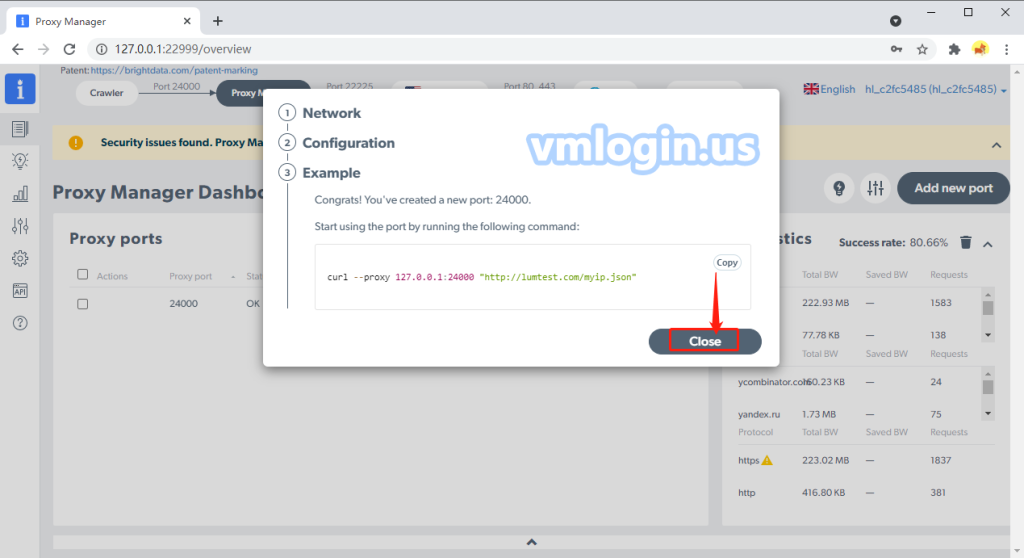
4. Open multiple ports, each port corresponds to a different IP address, click port 24000 on Proxy manager page.
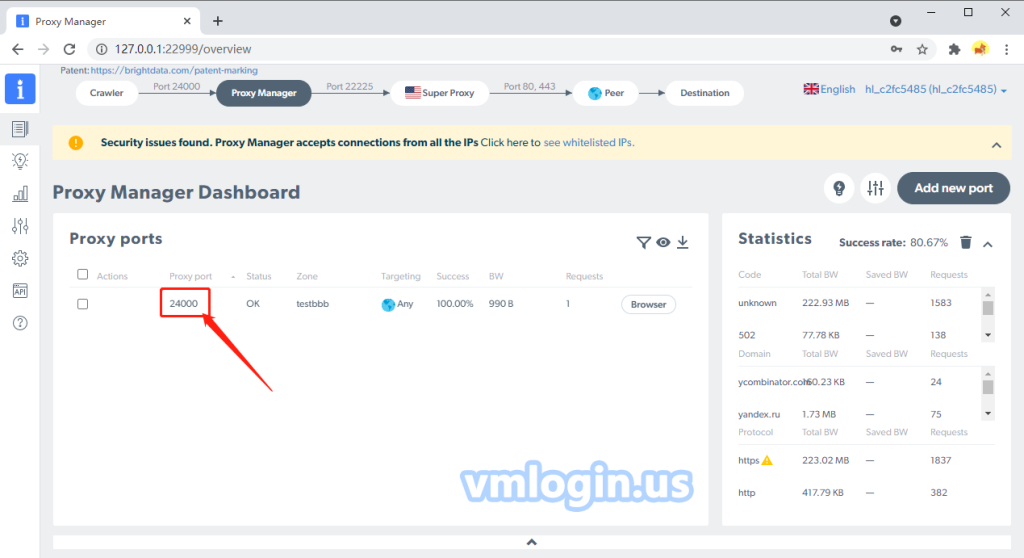
5. General -> Multiply proxy port -> select the number of port(such as 2), turn on the button of "Multiply proxy port per IP", click "Select IPs", and select the IP for the current port to use.
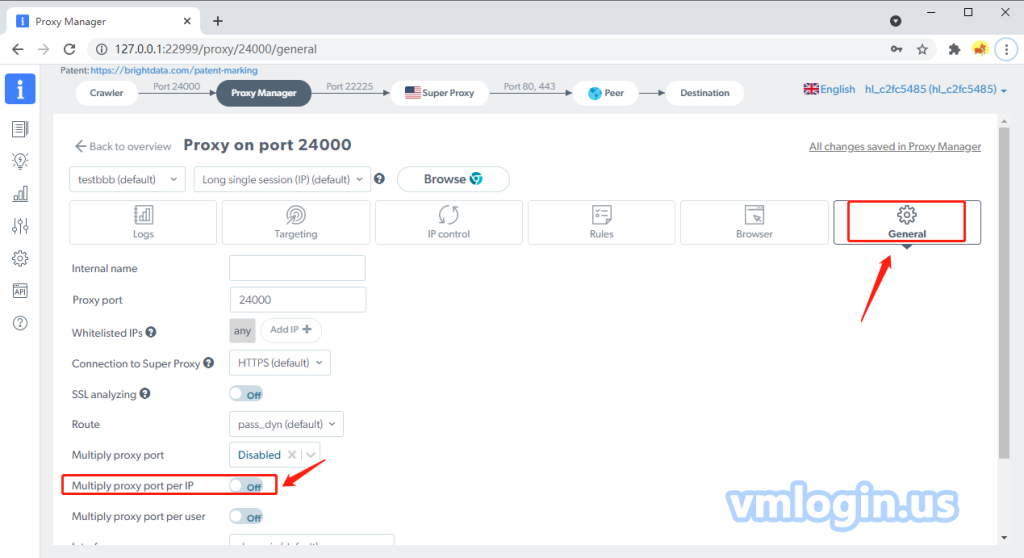
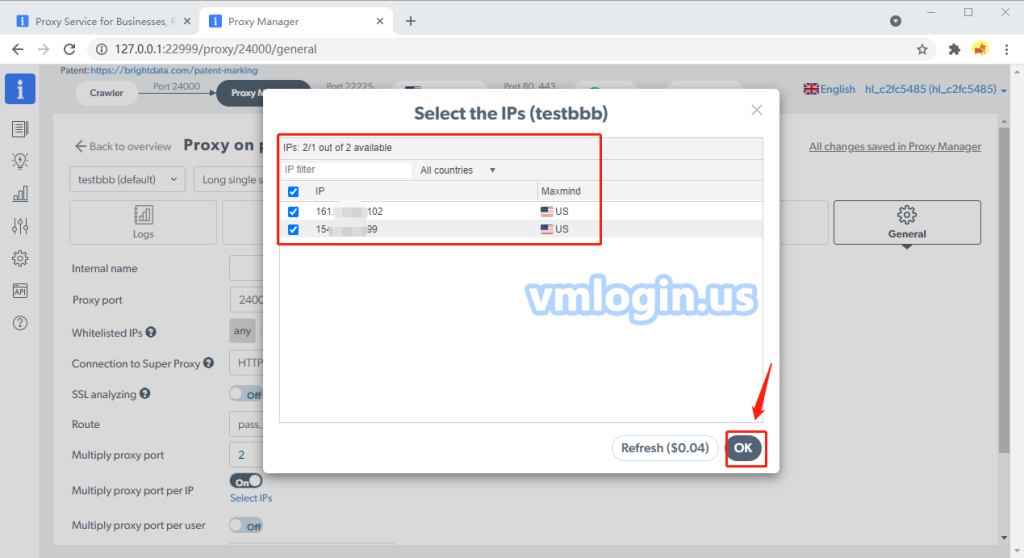
6. Back to the overview page, you can see 2 different ports to distinguish two different IPs.
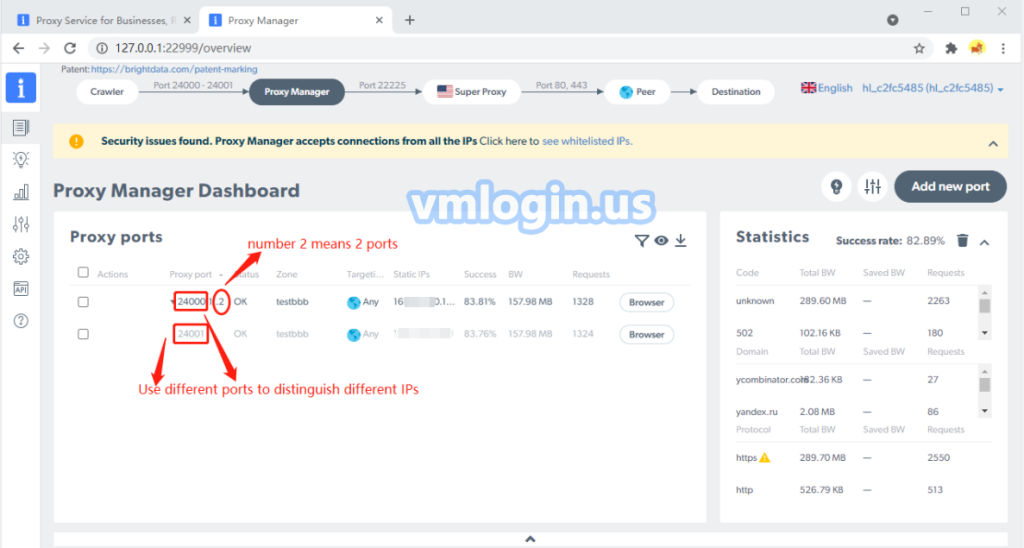
7. Download and install VMLogin.
8. Open VMLogin, as shown below picture, create a new browser profile, click to “Get random profile”, you can also set up the profile according to your needs.
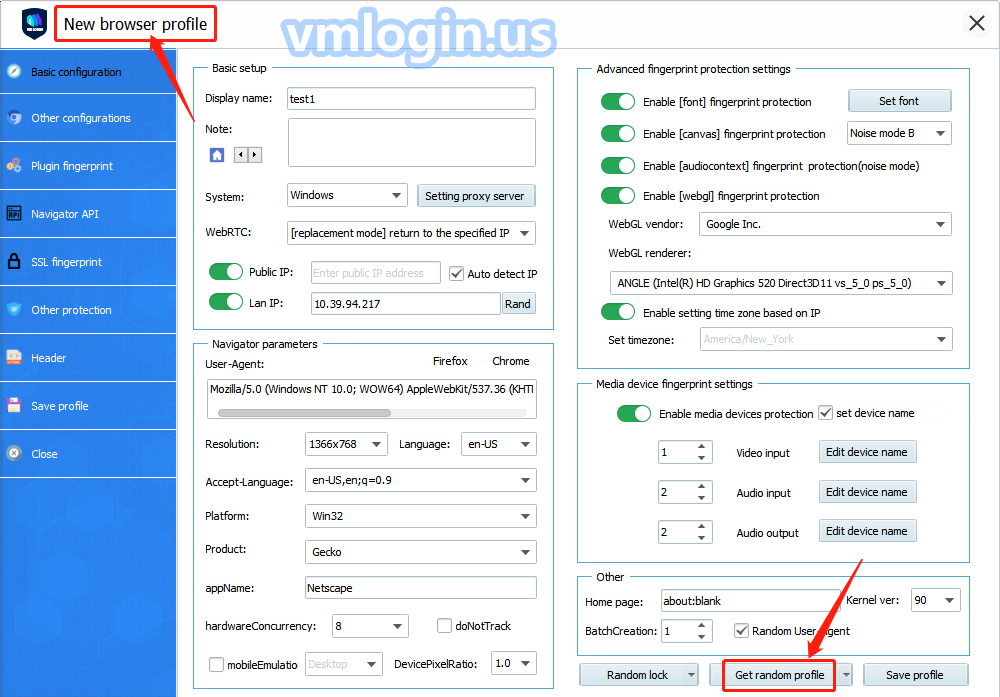
9. Set the proxy server, for example:
(1) Proxy type: HTTP Proxy (You can also choose SOCKS 5, HTTPS as the proxy type)
(2) IP address: 127.0.0.1
(3) Port: 24000 (If set multiple ports, Brightdata will distinguish them in order of 24001, 24002, 24003, etc.)
(4) Click test proxy after setting, as shown below:
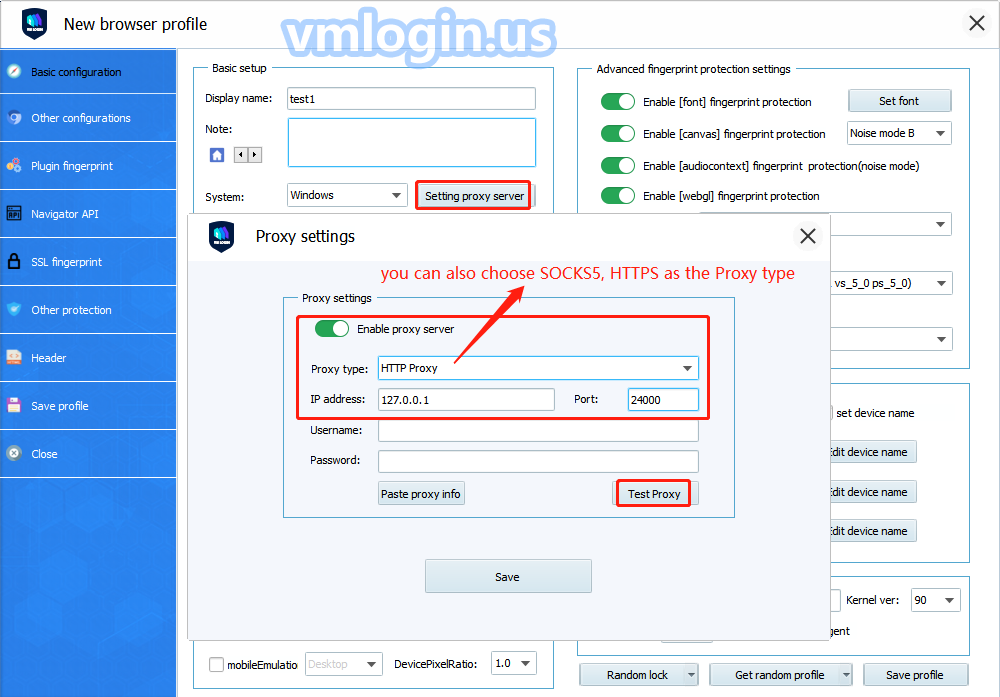
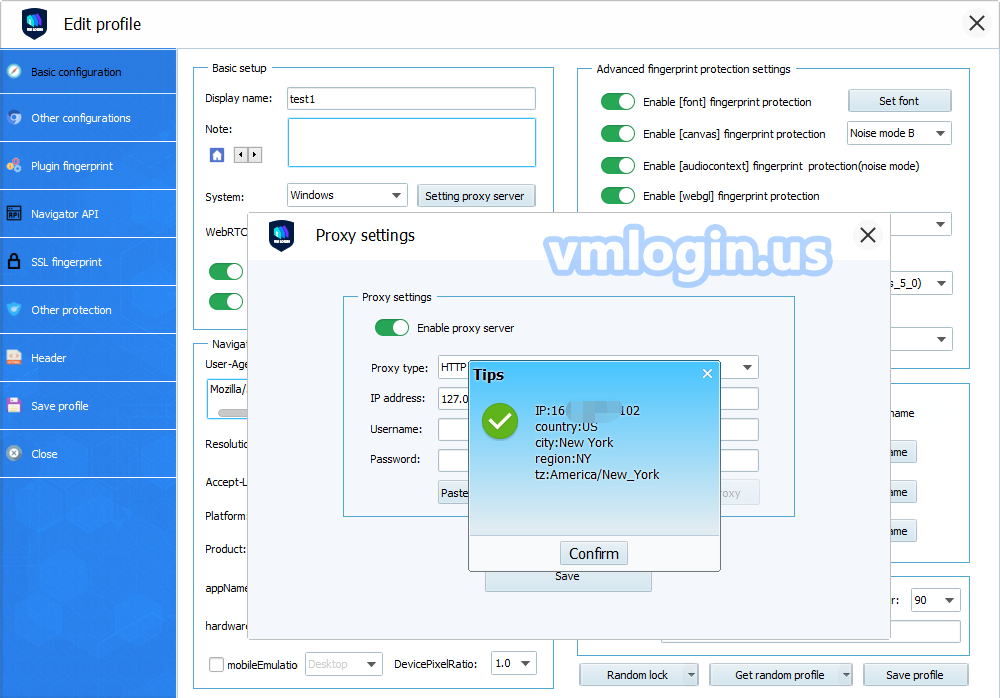
10. Use port 24001 for the second profile, the same IP address: 127.0.0.1, In this way, multi-port forwarding can be realized, and accounts can be logged in batches without being associated.
Note:
If you want multiple people to use Brightdata IP together, you need to install Brightdata on the VPS. For the IP address, in VMLogin Profile’s settings, you need to fill in the VPS IP, the port should be filled in according to the Brightdata port, and you need to add the local computer IP to whitelist or select any in the Brightdata background. If the network is slow, unable to open the web page or unstable network, you can try to open V.P.N locally.
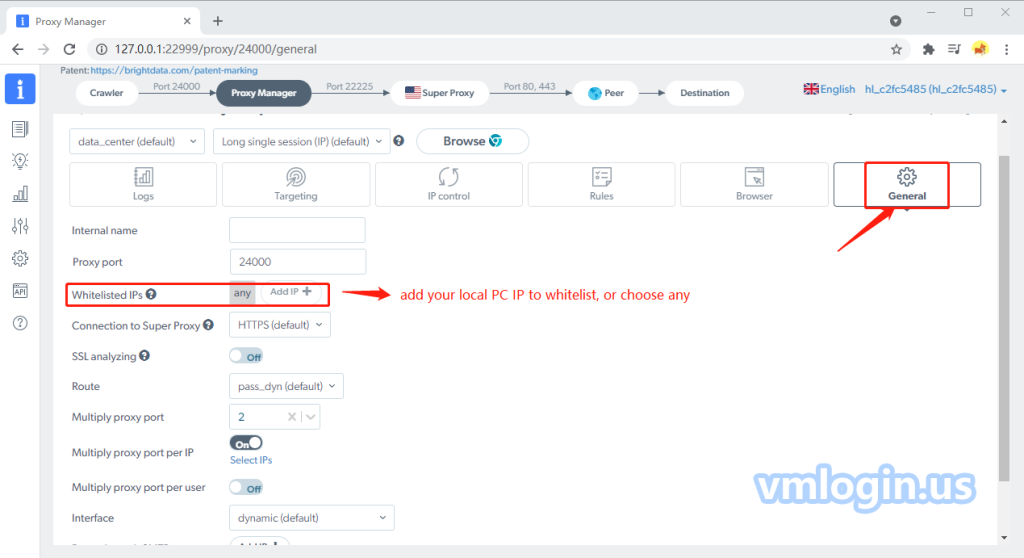
Brightdata Proxy Settings Video Tutorial.
VMLogin browser software itself has no proxy IP service, users need to purchase proxy IP from a third party. Proxy-related tutorials are provided by third-party platforms and are not related to the VMLogin. Users are strictly prohibited from using VMLogin to engage in any illegal and criminal activities, and users are responsible for the relevant responsibilities caused by using VMLogin.