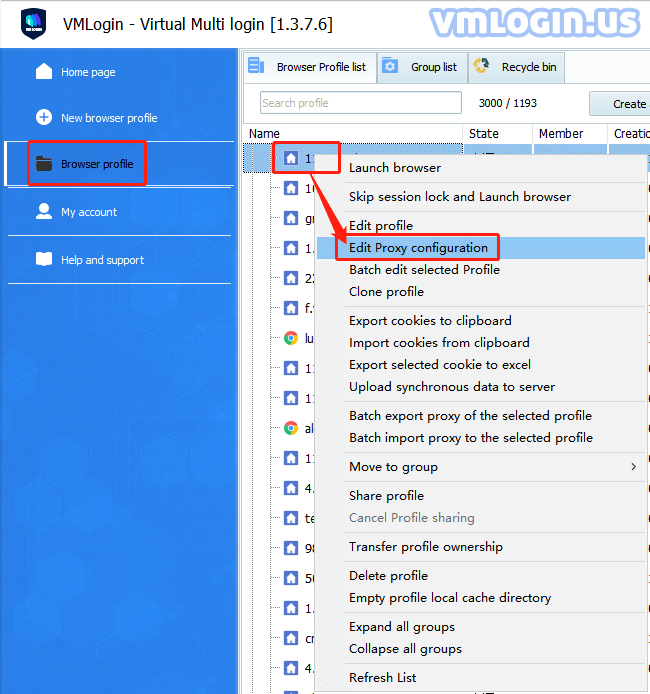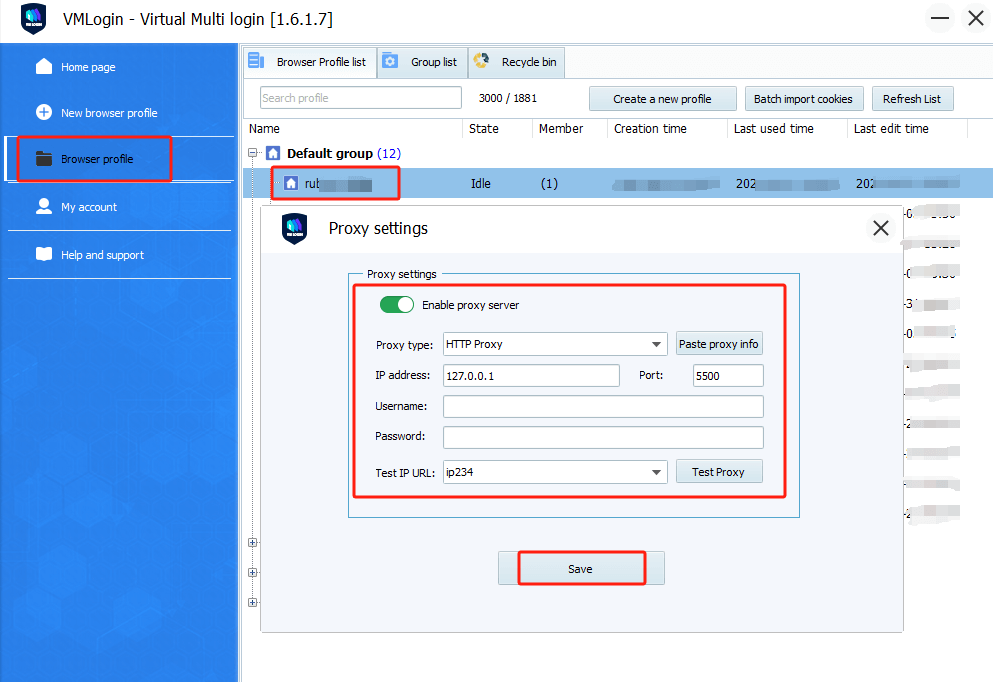1. VMLogin client -> New browser -> Set proxy server -> Enable proxy server -> Fill in the proxy type, IP:port:username:password -> Test proxy -> Save after successful test.
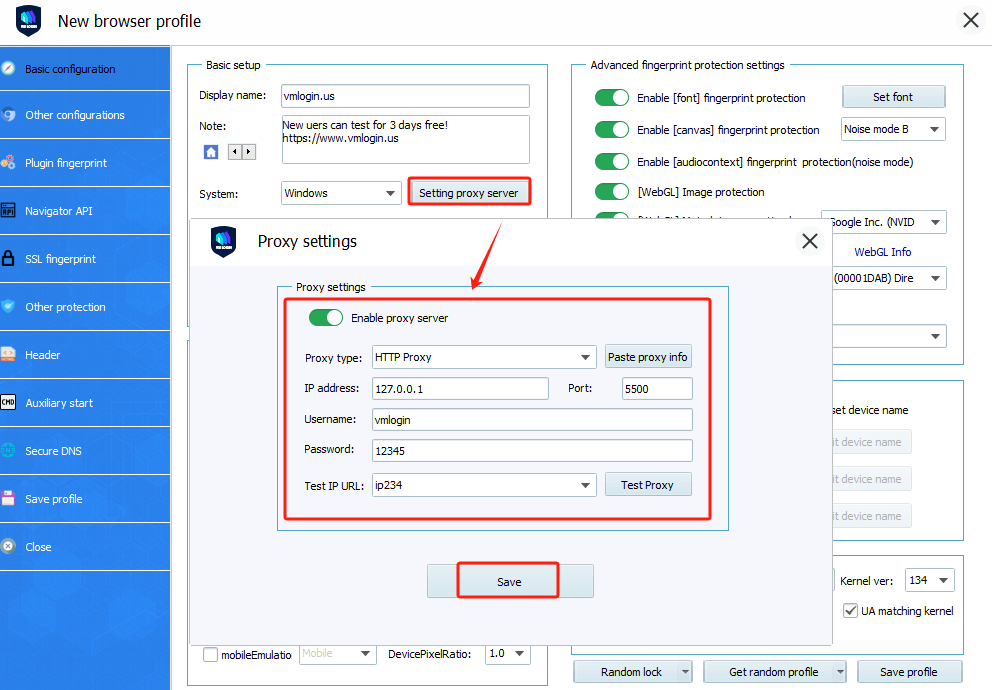
2. Select the created browser -> Right-click and select "Edit Proxy Configuration" -> Enable proxy server -> Fill in the proxy type, IP:Port:Username:Password -> Test proxy -> Save after successful test.
Note:
If the proxy IP does not have a username and password, it can be empty. IP and port are required fields.