1. Open the Nimbleway website, fill in the information and request a Demo.
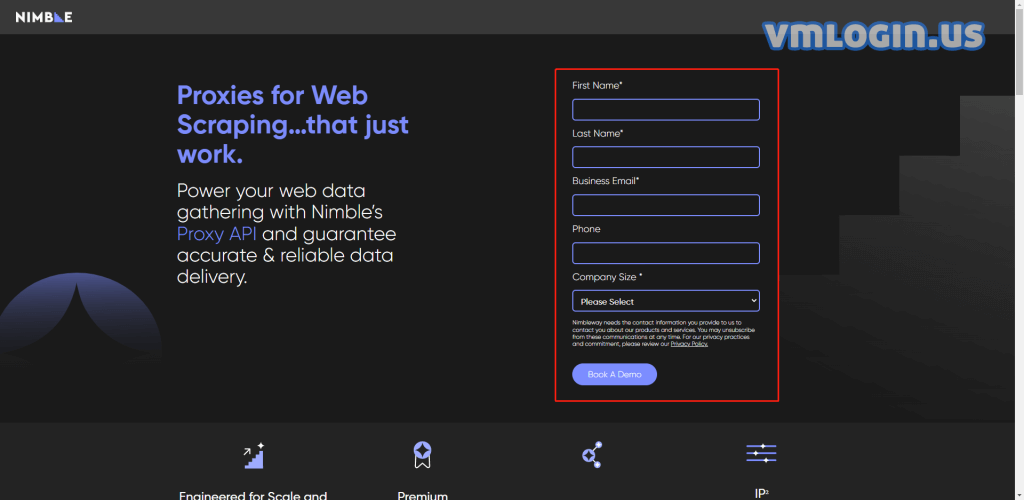
2. Log in to your account and go to the dashboard.
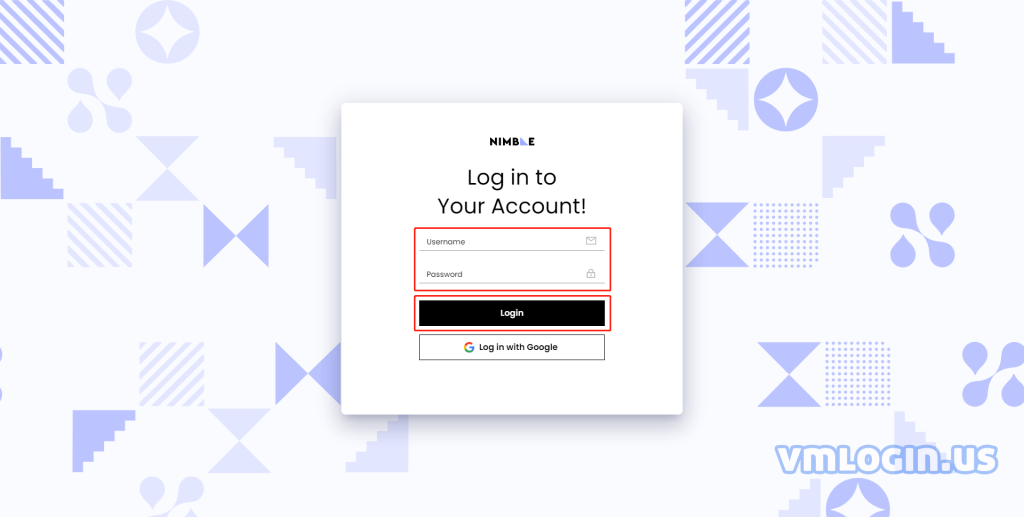
3. On the dashboard page, click on "Nimble IP", then click "Add Pipeline" at the top right.
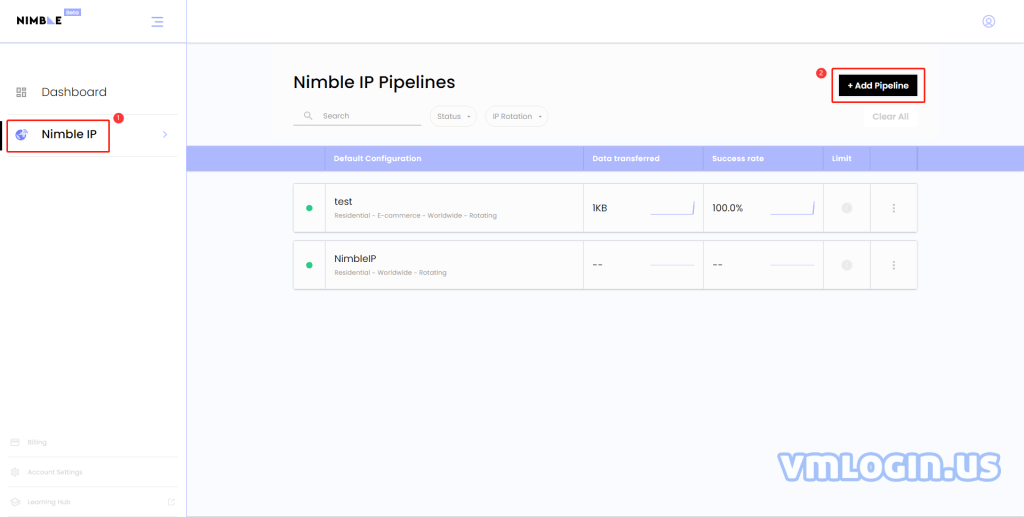
4. Adding IP pipeline is a three-step process.
Step 1: Fill in the pipeline name and select the optimization engine.
Step 2: Select the proxy type, IP rotation, IP location, and can also make advanced settings.
Step 3: Copy the Username, Password, Server, and Port. Click "Done" to save.
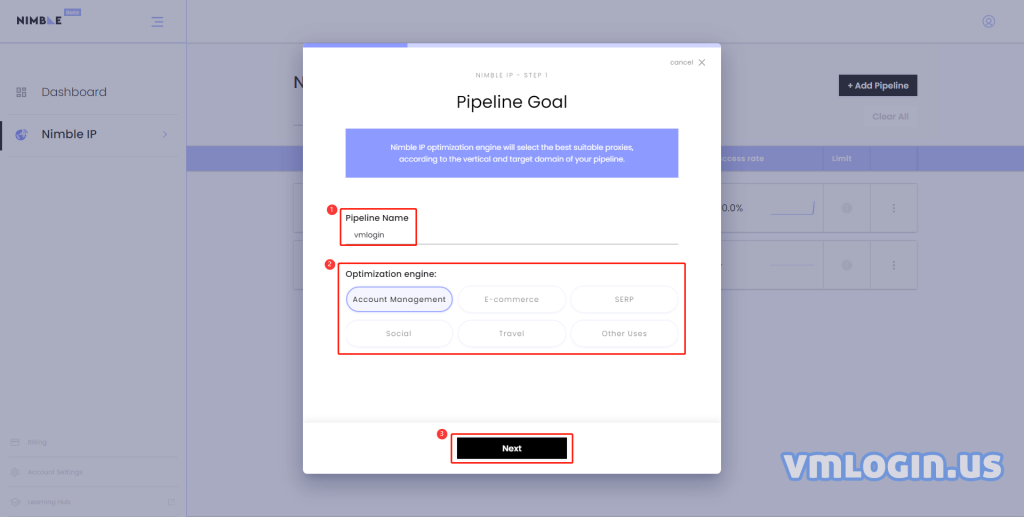
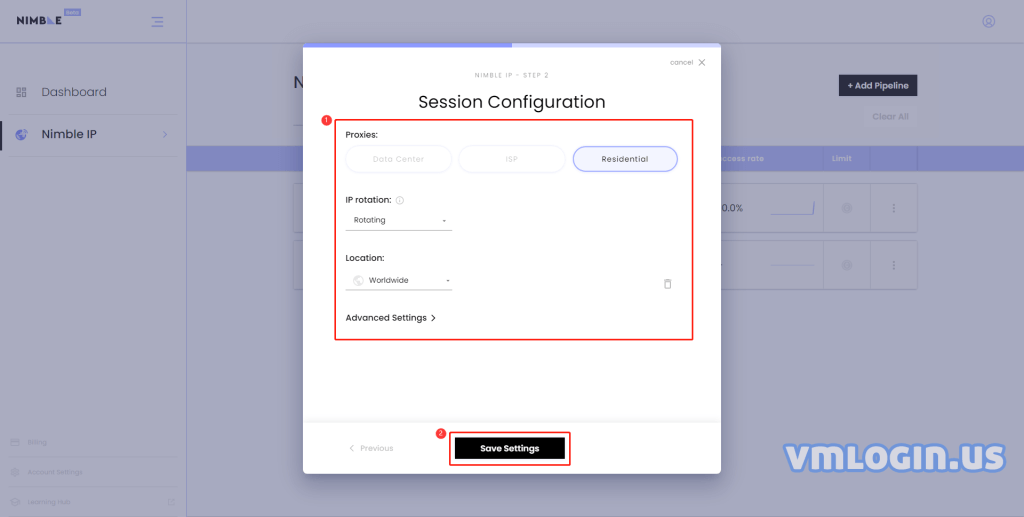
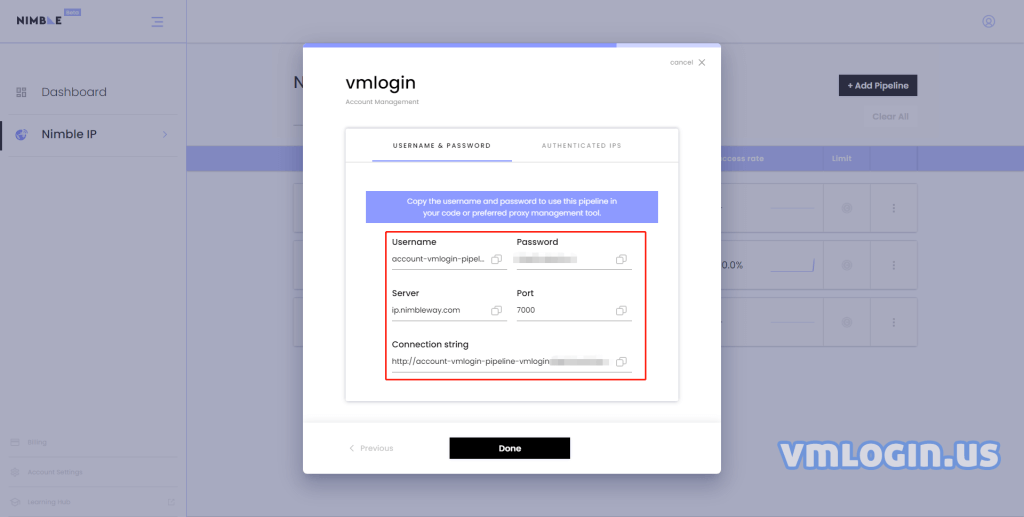
5. Open the VMLogin client, "New browser profile", "Setting proxy server", "Enable proxy server". Select HTTP as the proxy type, IP address corresponding to Server: ip.nimbleway.com, Port: 7000, login user i.e. Username, login password i.e. Password.
Fill in the info, then click on "Test Proxy", click "Save" after successful testing, then you are able to use.
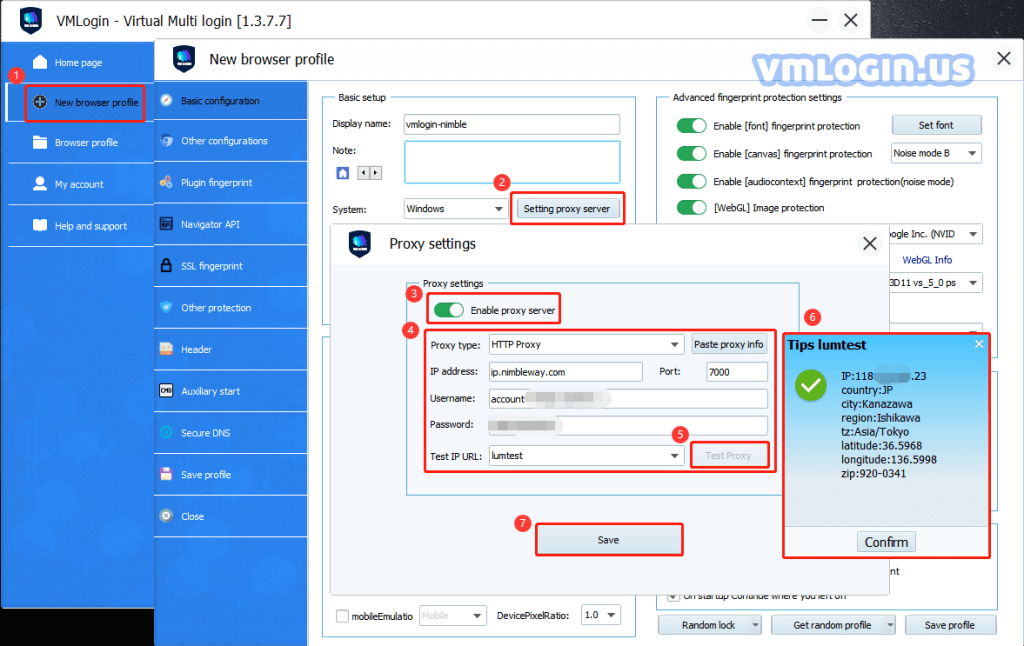
VMLogin browser software itself has no proxy IP service, users need to purchase proxy IP from a third party. Proxy-related tutorials are provided by third-party platforms and are not related to the VMLogin. Users are strictly prohibited from using VMLogin to engage in any illegal and criminal activities, and users are responsible for the relevant responsibilities caused by using VMLogin.